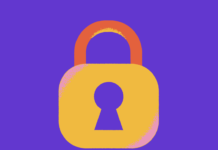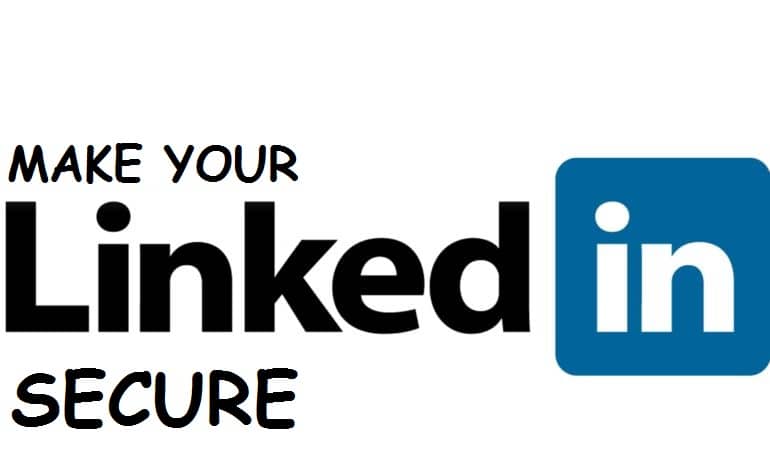
LinkedIn is another excellent social media application. It is an American business and employment service that can operate through mobile apps and websites. The website was launched back in 2003. Many people are facing the problem of their LinkedIn account getting hacked. Well, we have a solution. We will show you how to secure your LinkedIn account from hackers, so it doesn’t get cut.
LinkedIn is used for professional networking, which includes employers who post various jobs and job seekers who post a CV. So, are you on Linked In? If yes, then have you recently reviewed your privacy and security settings? As LinkedIn is precious for building up a professional presence at the same time, it is essential to be conscious regarding your privacy and security when you are using the network. One must know how to manage his/her security on LinkedIn.
Contents
How to Access Security and Privacy Settings in LinkedIn
You must manage your LinkedIn privacy and security settings to secure your profile, yet still being visible on the network. By default, the LinkedIn application can share particular things that you may want to keep private. On the other hand, it keeps certain things secret that must be public.
Till now, if you have not edited your security settings, then you can do so by following the tips.
For this you need to start with the following things:
- In the first step, you need a hover over your DP that is the display image
- It is present on the top right of the screen
- Now click on manage beside privacy and settings
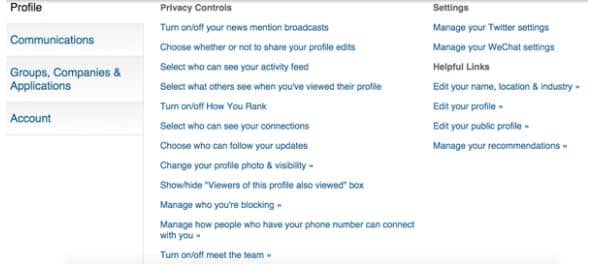
The LinkedIn app has more than 40 security settings. The following are the ones that have a massive impact on marketers.
SEE ALSO: How to Protect your Pinterest Account from Hackers.
How to Protect and Make your LinkedIn Account More Secure from being Hacked by Hackers
This particular setting is mainly concerned with how your contacts view you and your activities. It deals less with personal security. It is recommended that you turn off your profile edits (this was previously known as the activity broadcasts) if you do not necessarily want to alert your network regarding every little change that you make. For this, you need to follow the steps:
- In the first step, you need to click on “choose whether or not to share your profile edits.”
- Now windows shall appear
- In here uncheck the box
- Click on save changes
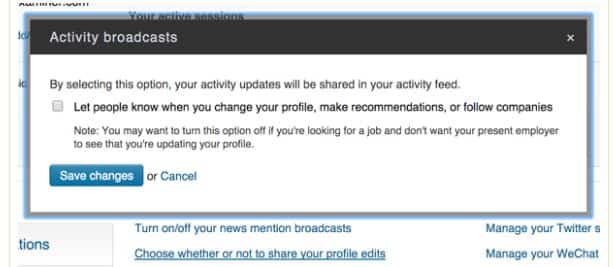
Such a change can also be made from your profile. For this:
- Go to the right side of your profile under the notified network
- Over here select NO and turn this feature off
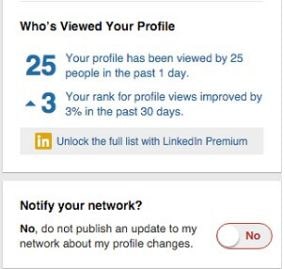
Now when you have got big news to share like starting a new job, signing a new client, getting promoted, then you can turn on the notifications, and after that, you can turn them off again.
SEE ALSO: How to Secure your Twitter Account from being Hacked.
LinkedIn application has a “mentioned in the news” feature that can automatically find and share with your network news items that mention you. LinkedIn also purchased the Newsle application to create more content for the members. By default, it is there to share your news mentions. To change them, you need to follow the steps:
- In the first step, you need to go to the privacy controls
- Then click turn On or Off your news mention broadcasts
- Windows shall appear
- In this uncheck the yes let them know box
- Then click to save changes
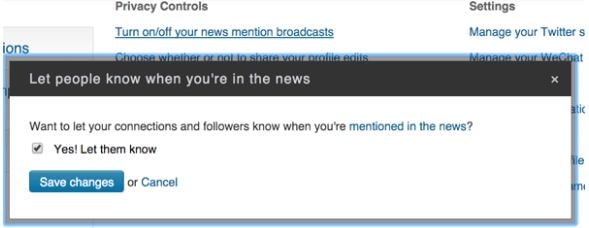
“Mentioned in the news” feature is perfect for people who carry a positive presence online. If you or your client is dealing with reputation management issues like you are working with people who are getting negative press or are experiencing social media crises, then in such a case, you will want to turn this feature off.
Keep in mind that with this feature, you are only given the option to turn off or on. There is no way to manage what gets shared with the mentioned in the news feature.
Select your Profile Privacy Settings Carefully
In many cases, you are eager to let people know when you have viewed their LinkedIn profile. This helps you increase the know-like-trust factor and keep you on top of the mind. Besides this, there are times when you want to make your profile completely anonymous. Like sometimes you are researching on LinkedIn, and you are not in a mood for people to see you, then you can make yourself completely private. Such a tactic can be used when you view your potential employers or competitors. To change this setting, you can follow the steps:
- In the first step, you need to click on “Select what others see when you have viewed their profile.”
- Now you have to decide whether you want to show your headline and name, or display half of the profile characteristics or be completely hidden.
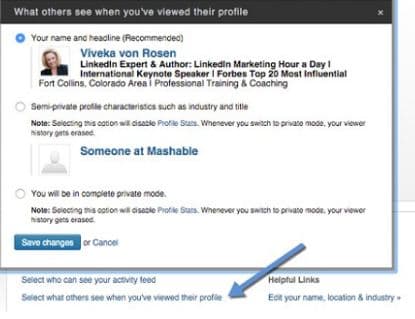
This option is partially good; if you have a free LinkedIn account, then you will not be able to see who has seen your profile. Your history gets erased as soon as you make your profile private.
However, if you want to keep yourself private, then you need to see who has viewed your profile and then change the settings. It does not make a difference if you have a premium account, here still you can see who has viewed your profile. Please keep yourself public, as this makes you visible and increases the trust that results in business growth.
SEE ALSO: How to Secure your Facebook Account from Being Hacked.
Change News Feed Privacy Settings

The activity feed that you have on LinkedIn used to be your updates. Now it refers to actions that you take like following influencers, joining various groups, and so on. By default, your activity feed is visible to your network. You surely do not want little changes to clutter your connection’s feed to make your activity feed private. If you want your settings to be a bit more private, then follow the steps:
- In the first step, click on “select who can see your activity feed.”
- A window shall pop up
- Click on the “only you” option
- Then click to save changes
You need to keep one thing in mind that public updates are visible to everyone regardless of your activity feed setting.
SEE ALSO: How To Secure your Wi-Fi Routers from Hackers.
Decide WHO can see your connections
It is a common belief that all LinkedIn users can see their relationships. Well, this in actual is not the case. Only your first-degree connections (people you invited or people who asked you) can see your other first-degree connections, by default. To turn this setting off by following the steps:
- In the first step, select “who can see your profile connections.”
- Then over here, choose the “only you” option.”
- Then click to save the changes.
LinkedIn users who have access to your mobile phone number can discover and connect with you by default. So you need to manage how people can connect with you who have.
- For this, you need to select that option under the privacy controls
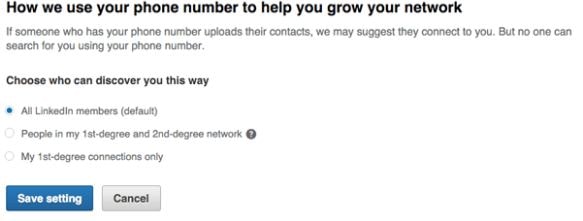
LinkedIn introduced this setting because of the updates on the mobile application. You might want to be more concerned regarding who can view your mobile number, than the default settings allow.
- Now you need to click on “choose people on my first and second-degree network.”
- Soon hit the save button.
Limit Third-Part Account Access
It is good to keep a check on applications that have access to your LinkedIn profile and network data. For this follow the steps:
- In the first step, click on “view your applications.”
- You need to remove the access to applications that you are not comfortable with
If, in any case, you want to re-enable a claim, then you need to go to the application and grant access to it.
Anyone who has access to the internet out there can see your profile, whether you have a LinkedIn account or not. It is by default that all the aspects of your profile are visible on LinkedIn. So to protect your privacy and security, you need to make a few changes. For this follow the steps:
- In the first step click on “Edit your public profile,” present under the helpful links
- Now you need to customize it
- Now make your picture, headline, and website visible on your public profile
- Now click to edit your contact information that is present at the bottom right of your profile view
You should not release much of your general information to the public as there are chances of identity theft.
When you are in the section of “edit your profile,” you need to customize your LinkedIn URL to reflect your name (if not done yet). In this way, no one can claim it.
SEE ALSO: How to Secure your Linux Server (Linux Server Hardening Guide).
Is your LinkedIn Profile Secure?
In this guide, we have shared tips on how you can make your LinkedIn profile safe and secure from being hacked. We have discussed your methods underlying different issues. Adopt them and make your profile the way you want it. As you know, many websites are sharing LinkedIn hacked passwords. If you follow our tips above, you significantly reduce the probability of your account getting hacked. You can find out more by visiting the LinkedIn privacy settings page.