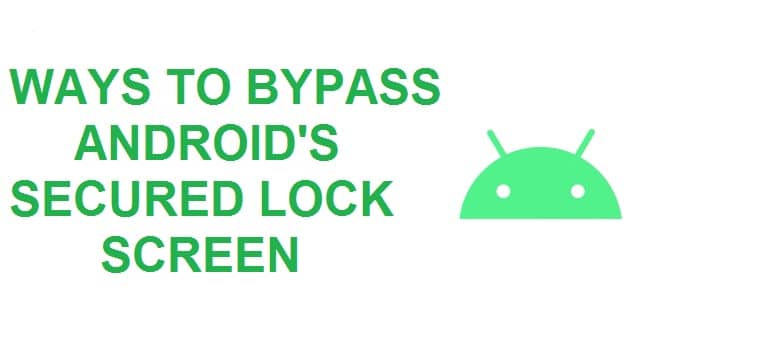
There are times when you forget the PIN, password, or pattern that unlocks your android phone device and you may think that now it shall be locked forever. Today, you will learn how to bypass Android lock screen password. Such security methods are hard and difficult to crack down by design but in most cases, it’s not impossible to break into a device that has been locked. This page teaches you how to remove google account verification too!
Today there are many ways through which you can hack a locked android smartphone device or even tablet thus there is nothing as simple as the password cracker USB stick that one gets for Windows. You may also consider resetting your lock screen password. There are many ways in which you can do this some of them are discussed below.
Contents
6 Best Methods on Bypassing Android 11/12 Lock Screen
Bypass Samsung Find My Device Service
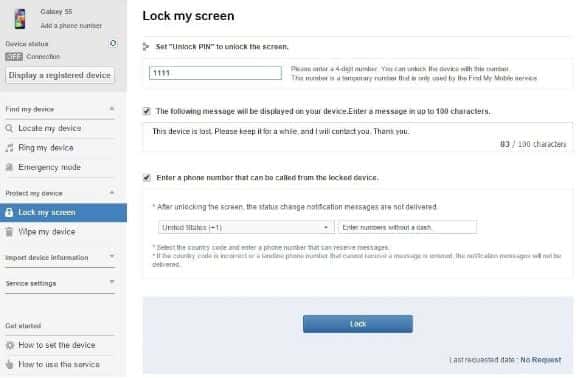
If you are a Samsung user then a similar device service that is known as the find my mobile must be the first thing you can try. For this follow the steps:
- In the first step open the following link from any browser
- Now you need to log into your Samsung account
- This method shall not work if you do not have a Samsung account also some carriers like sprint, lockout this service.
- As you login into your Samsung account, you need to click on the lock my screen button there in the left-hand pane
- In here you need to enter a new PIN in the first field
- Now click on the lock button present at the bottom of the screen
- Your PIN will change within a minute or two
- You can now use this to unlock your android phone device.
Also Try: How to Dual-Boot PrimeOS with Windows 10 to Play PUBG Free on PC.
Bypassing Google Verification Account Lock
There is an in-built service that is known to finding my device on most of the android tabs and phones. This is the best thing that you can do.
As you are logged into your Google account, you can use any computer system or device to access this service.
Such a method does not work on android 8.0 and higher thus if you are having an android phone on 7.1.1 Nougat or lower then this should play the part. For this, you need to follow the steps
- In the first step, you need to click on the lock button as the find my device gets a fix on your android phone
- If you are facing trouble in locating your phone, then you need to refresh the page. The connection will be established within 5 attempts if your android phone is compatible.
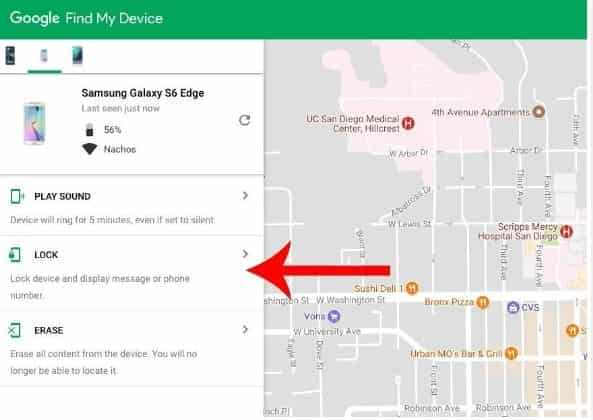
- Now, after clicking on the lock button, you will get a prompt to enter the new password that will replace the PIN or pattern you forgot.
- Then type in the new password 2 times to confirm our choice
- Now click on the lock button
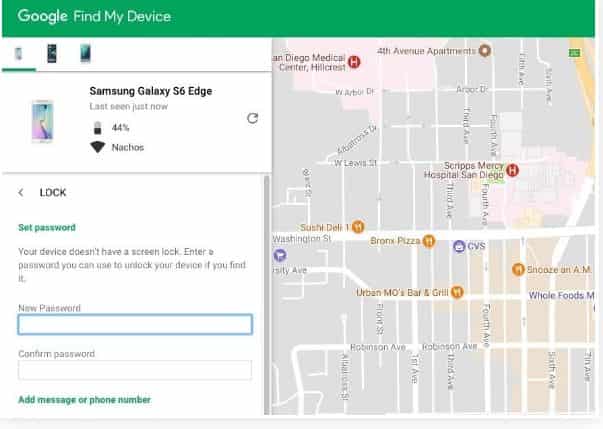
After this, it shall take only 5 minutes for the password to change. Now you will be able to unlock your android phone device with the new password.
Also Try: How to Hack PUBG Mobile using Skyhack, Wallhack, and Aimbots.
Method 1: Factory Resetting your Phone from Recovery Mode
A factory reset can be done if you are more interested in unlocking your phone than with preserving any data on the device. The factory reset can work in different scenarios. Today there is a new anti-theft feature known as the factory reset protection, and according to this, you need to be aware of your Google account password to use such a method. This is applicable only if your phone was released in 2016 or after. For this, you need to follow the steps:
- In the first step, you need to power off your android phone device
- Once done, you need to press and hold the volume down and power button simultaneously.
- This shall bring in the android boot loader menu
- To highlight the recovery mode, you need to press the volume down button twice
- Press the power button to select this
- Now hold down the power button and tap the volume button once
- Your phone will now enter in the recovery mode
- To highlight the wipe data or factory reset using the volume buttons
- Now press the power button to select it
- Once done, select the reboot system now an option
- After this, you shall not be locked out of your android phone device
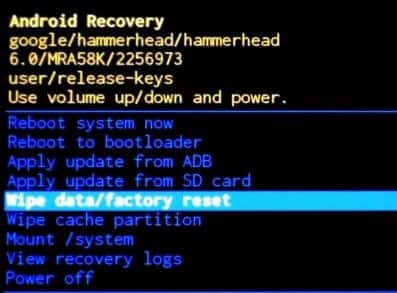
If you have the new android phone then you be will be prompted to log in with the google account and password that you used previously before the invention was made to reset. You must be aware of this as it is just a way to log back into your google account to regain access to your android phone device.
Also Try 5 Best Free Android Emulators for Mac to Run Apps and Games.
Method 2: Bypassing the ‘Forgot your pattern’ option
If you have an android phone device that runs on 4.4 or lower, then you can use the forgot pattern feature. When you have tried unlocking your phone again and again later after five failed attempts, you will see a message that says “you can try again in 30 seconds”, as the message shows up you need to click on the bottom of the screen which says forgot pattern. Then follow the steps
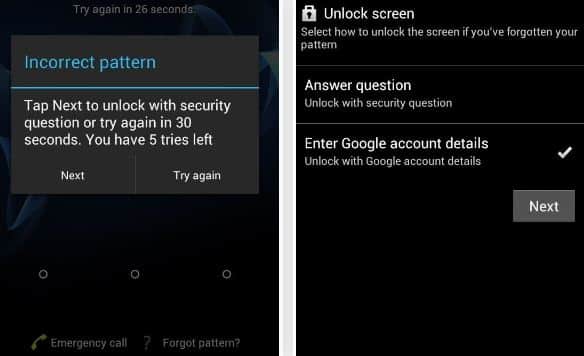
- In the first step, you need to choose the “enter google account details.”
- Then you need to enter your primary Gmail account and password.
- Then Google will send you an email that shall have your unlock pattern
- You can also change it over there
After this, you can use your profile to unlock your android phone device.
Method 3: Boot into Safe Mode in Hard Reset your device
Booting into the safe mode is an easy way to get around if the lock screen you are trying to bypass is a third-party application than a stock lock screen. For this follow the steps:
- In the first step, you need to bring up the power menu from the lock screen
- Then press long on the power off option
- This shall bring your android phone in safe mode
- Here you shall be asked if you want to boot in a secure boot
- Hit the ok button
- As this completes the third-party lock screen application will be disabled temporarily
- Uninstall the app or clear the data on the third lock screen
- To get out of the safe mode, reboot your android phone device.
Also Try: Top 5 Best Ways to Secure your Android Device.
Method 4: Delete Password File via ADB
If you have enabled USB debugging on your android phone device or your computer system is allowed to connect through ADB then this is the best way to unlock your android phone system. Keep in mind that the devices with encryption enabled by default may not be compatible with this. For this, you need to follow the steps:
- In the first step, you need to connect your android phone device with your computer system via a USB data cable
- Then in the ADB installation directory, you need to open a command prompt window
- Type the following command and press enter
Adb shell rm /data/system/gesture.key
- Now you need to reboot your phone
- The secure lock screen shall disappear, and you can access your phone
Keep in mind that this is only temporary, so be sure to set a new password before you reboot again.
Also Try: 10 Best Android Hacking Apps for Rooted and Non-Rooted Phones.
Have you bypassed your lock screen yet?
Well, bypassing the lock screen is not easy. However, I have made sure this page clearly shows you how to bypass google account lock in Android 11/12. Various methods have been explained above. You have to be careful before you do anything to your device and I recommend backing up. However, many different outcomes can happen, and you might not be able to remove the lock screen password.






