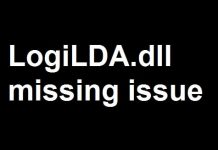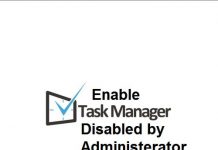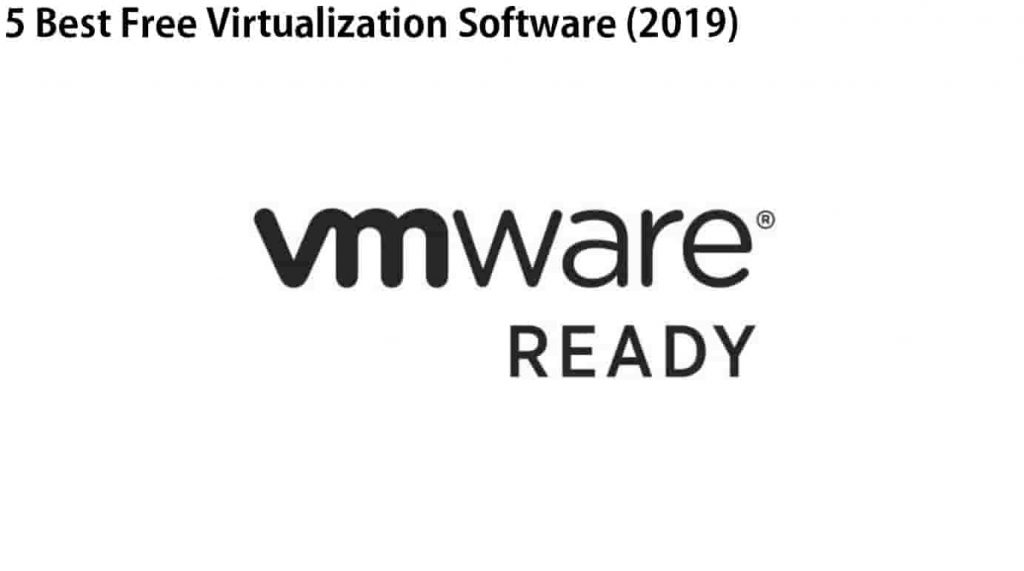
Since cloud computing became popular Virtualization exploded with interest from everyone in IT. It was a new concept that made the lives easier for many system administrators and networks administrators. This technology has changed the way many businesses use computers in their workplace. It enables you to run multiple operating systems like Windows, Linux, and MAC on one machine. Today we will share with you the 5 best free virtualization software for Windows 10/11. They do not cost a penny and you can download them with the links provided.
Contents
What is Virtualization Software?
For those who don’t know we will explain to them what virtualization is and where it is used. This is software that allows you to create a virtual environment for apps, resources, and operating systems.
It allows you to simulate a PC with resources that you can allocate to them e.g. CPU, RAM, and Storage. You can divide the main hypervisor servers resources into smaller chunks for the virtual machines to use.
A hypervisor/virtual machine monitor is a process that is used for creating/running VMs. There are different types of them including bare metal (Type 1) and hosted (Type 2).
There are different types of virtualization now available, for example:
- Software
- Network
- Storage
- Operating System (OS)
- Infrastructure
- Datacenter
Virtualization is also used by businesses to create virtual desktops for their employees. This helps them to save costs on hardware and software.
5 Best Free Virtualization Software For Windows 10/11 (Download)
VirtualBox
This is one of our most favorite virtualization programs created by Oracle. It is compatible with Microsoft Windows, Mac OS, and Linux.
The good part is that it’s totally free and open source. It is not a paid product and you can also view its source code. This gives you an edge because you can edit the program and make it bespoke by adding custom features. You can easily resize your screen dynamically. This automatically changes the screen size of your guest OS.
It has all the tricks and features you want. VirtualBox can be made much more useful if you install extension packs. These can give you a load of benefits such as additional support of USB device support, network boot compatibility (PXE) and the ability to allow remote desktop connections.
There are many different modes that you can use inside VirtualBox. The most popular one is ‘scale mode’ it allows you to resize the screen to any dimensions you wish. When you click inside the guest OS screen, your mouse and keyboard will be assigned to the VM. This means that your input and output devices are now being used by the guest OS.
Recommended read: Top 9 Best Windows 10 Themes Free Download (2022 Edition).
Hyper-V Windows 10
Hyper-V was launched as the successor to Microsoft Virtual PC. It is the default software for virtualization that comes with Microsoft Windows. It was first released in 2008 and has since got the attention of a variety of users.
Hyper-V allows you to do your basic virtualization by allowing you to run multiple operating systems on top of Windows 10. However, there is something special about Hyper-V because it allows you to virtualize hardware and software both! You can virtualize network switches, computer networks, hard drives, and external media drivers I.e. Flash drives.
It is very easy to use, and the interface is quick for navigation and shortcuts. Hyper-V has its own advantages because it comes free with some enterprise and professional versions of Microsoft Windows.
It does not support any sound hardware and graphics card well. It does the job done but is not fully supported for such hardware.
Hyper-V is turned off by default. To turn it on follow the steps below:
- Navigate to the Start menu and search for ‘features’.
- A popup will open, now select ‘Turn Windows features on or off.
- Hyper-V will be listed in the features list.
- Now just select it and click OK.
- Now restart your PC and you should have hyper-v enabled.
Learn more about Hyper V on Windows 10.
Also read: DBAN (Darik’s Boot and Nuke) Download – Top Secure Deletion Software.
VMWare Server
This is an excellent free virtualization software released from experts in the industry, VMWare. It can be downloaded for free and used for many training or professional uses. However, you must keep in mind that they have ended support for it.
VMWare Server still supports all operating systems to be used as guests or even host systems. There are some limitations that you might not notice. You will need to install it on a 64-bit system in order to run 64-bit virtual machines.
It still supports all external devices like flash drives. Also, it supports NAT (Network address translation) and bridged networks.
You can also install an additional VMWare Server administrative tools package. This gives you a lot of tools and features for communication between the host (server) and the guest operating system. It also allows you to drag and drop files into the virtual machine and use copy/paste as it would be on the same PC.
Read: 8 Best Free Software Firewalls for Windows 10/11 PC 2022.
VMLite Workstation
This is again an open-source virtualization software that is based on VirtualBox. VMLite Workstation is very powerful and allows you to do some interesting magic tricks. You can run a 64-bit guest OS on a 32-bit host PC.
A good example would be if you are running a 32-bit Windows XP and you want to run 64-bit Windows 10, you can do that with the help of VMLite.
You can save many live snapshots of virtual machines. These are like restore points and backups. You can revert to a previous backup/version of a snapshot if something goes wrong in the newer version.
VMLite Workstation can support VM files of all formats. This includes the following:
- VHD from Microsoft.
- VMDK from VMWare.
- VDI from Sun and HDD from Parallel.
Read: Top 6 Best Encryption Tools For Ultimate File Security 2022.
VMWare Workstation
VMWare is the leader when it comes to virtualization products and services. Workstation Pro is their top-tier product offering many powerful features. You can run applications that require graphics power such as Autocad/Solidworks for 3D rendering. It supports DirectX 10 and OpenGL 3.3. This gives you a fluid experience with 3D applications in a VM, you won’t notice the difference.
Workstation Pro can support high-resolution displays. It can support up to the 4K resolution of VMs. Also, it supports snapshots. This allows you to revert to a saved snapshot. It is a good option if you are testing unstable software or pre-release versions.
VMWare Workstation Pro is compatible with multiple operating systems including Windows 10 and Linux. The VMs created with Workstation Pro can also be used with Horizon FLEX, and you guessed it! You can also run VMs from other vendors such as Citrix XenServer, Oracle, etc.
The reason why we like Workstation Pro so much is that you can also use it as a server. You can run and host multiple virtual machines that can be shared with other users.
Note: The link below will download a FREE trial. This will give you an overview of the features and capabilities of this virtualization program. Workstation Pro 15 is the latest version, and the paid version can also be bought from the official website.
Read: Best Free Antivirus Software for Windows 10/11 PC (Download Links).
More Virtualization Software’s:
- Parallels Desktop: This is a paid solution but is very professional and has similar features to VirtualBox if you want to run VMs on an Apple Mac.
- VMWare Fusion: This is very similar to VMWare and VMLite. It is great for people who use Mac OS.
- QEMU is also a very useful and excellent open-source virtualization solution for Windows 10.
- Xen Project: This is another free virtualization that you can use. It is open-source and its classed as a type-1 hypervisor.
- Cameyo: This is software that is used for virtualizing applications. It mainly works on Windows PCs and can virtualize apps in browsers that support HTML5. It is built on open-source code and is free to use for personal use under 49 machines.
Update: Broken download links have now been fixed.
Which Virtualization Solution are you using?
So, this was our list of the best free virtualization software for Windows 10 and Windows 11 that you can download for your PC. The programs shared with you above are simply great. They are all the best virtual machine software right now. There are no other products that can claim a spot on our list at this time of writing. Virtual machines are used by everyone these days for all kinds of purposes from software testing and simulating a production environment.
Please do let us know which one of the following you are using and why? If its missing from our article we will happily add it to our virtualization software list.