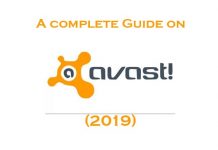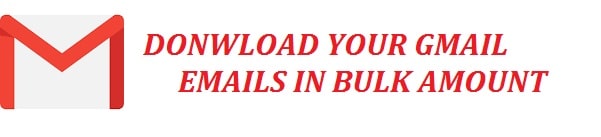
Want to be sure that you carry a copy of all the messages there in your Gmail account? Heading towards a different email service? Well, now you can find out how you can download Gmail emails in bulk.
We will go further and share a tip on saving multiple emails at the same time; this is a massive time saver. Not just that, but it is also a great way to backup in case of a disaster. This will include saving them to a computer, exporting to PDF, and even more.
That is not it? Bored yet!
Let’s get straight in!
Contents
How to Download All Gmail Emails on your PC
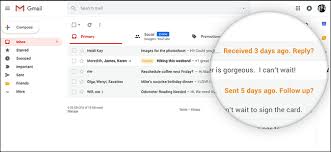
If you wish on downloading a complete archive of your emails then you need to follow the steps below:
- In the first step, you need to click on your initials or avatar near the top right corner.
- Then you need to select a Google account from the sheet that appears in front of you.
Keep in mind that you can also directly open a google account; for this, you need to sign in to your account if prompted.
- After this head over to the data and personalization category
- Select “download your data” from under the section, delete or make a plan for your data.
- Then you need to select none under select data to include.
- Be sure to enable your mail.
Keep in mind that you guys can also get other data from the google account in addition to Gmail emails at the very same time; select all services to export.
- Leave all mail selected, be very careful with this step.
Well, you all can also export selected items or labels.
- Click on next.
RELATED READ: How Secure is Google Drive and How Security is Implemented On Your Data.
Save Gmail Backup to Your Computer
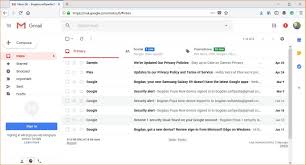
- In the first step, you need to choose how you want the MBOX files to be compressed there under file type.
For most of the needs, you need to choose .zip; .tgz files work best with vast archives by using UNIX or Linux.
- Then under archive size (max), you need to select how big individual exported files can maximally be.
Note: keep in mind that Gmail shall split large files into chunks, and they will not exceed the maximum size; such data can be a nuisance, but records in smaller sizes are a much safer option, mainly if you export your Gmail towards an online drive.
Tip: You can choose 1, 2, or 4 GB.
- After this, under the delivery method, you need to pick how you want to download your emails.
Note: keep in mind that you can choose between adding the generated files to an online drive like Google Drive or OneDrive; from this, you can download them and receive a link from Gmail directly. Be aware of the fact that archives are vast in size and shall count against the online drive’s storage quota.
Tip: If you are creating a backup, then you need to choose an online drive, and send the attachment through email otherwise. Through the emailed link, you can download the files within 7 days.
- Then click on create an archive.
Note: if you are exporting the data of your email towards an online drive, then click LINK ACCOUNT AND CREATE ARCHIVE instead and then authenticate Google to access your trip if prompted.
RELATED READ: How to Secure Your Gmail Account From Hackers and Phishing.
Download Your Gmail Emails Archive – A great tip
- You need to follow the “manage archive link” from the email that you got if you choose to send the link via email.
Small Shortcut: You can follow the archive link in the mail to open the manage archives and have it start automatically.
Tip: users can open the download page directly and check their status or archive as long as the Gmail archive is available.
Hint: you do not need to wait on the almost there page; after you have created the archive. Keep in mind that the status shall not change even if your email is available offline.
- Then you need to click on the button for the required mail archive or open in _ if you had Gmail export the file towards an online drive.
RELATED READ: How to Check Gmail Login History and Last Account Activity.
Exporting your Google Mail in Bulk (PDF)
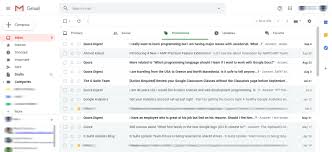
If you wish to create an archive and download email for just one label despite all the messages, then you need to follow the steps below:
- In the first step, you need to open the data page for your Gmail account.
- Then you need to make sure that mail is enabled.
- After this, select all mail.
- Now you need to choose select labels.
- Be sure that the label or labels are checked under select tags.
- Hit ok
- After this, you need to click on next and continue with customizing the download.
RELATED READ: How Hackers Hack Email Accounts Including Gmail, Hotmail, and Outlook.
Some Useful Questions Answered Regarding Gmail Downloads

In what format does Gmail export emails? MBOX
Messages are shipped in the form so you can download all emails in a single MBOX archive, possibly split into multiple, smaller files.
The MBOX files carry raw sources of messages in a plain text format that can be imported into small programs and services or even deciphered in any text editor you wish very quickly.
- Can we keep labels or folders after downloading the email
Now, if you choose all mail, including the ones in spam or trash, it will be in the archive. A field note downs that which labels were applied to every message in Gmail, now you might lose data in you import your messages towards a different service or even program.
Now, if you want to preserve Gmail labels as folders, then you can export tags individually; download labels MBOX files separately as well as import these into distinct folders.
- Any alternative to export emails from Gmail as MBOX files – Maybe.
Yes, there is, you can set up a Gmail account in software by using POP3 or via IMAP in protocol order for getting a copy of the bulk mail.
POP is getting old
- In the first step, you need to disable the POP access and then re-enable Gmail POP3 access with enabling POP for all mail chosen.
- Keep in mind that the download shall take some days or weeks.
IMAP is great
- In the first step, you need to be sure that all the desired labels, including all mail, are enabled for IMAP access, and the number of messages per folder is not restricted.
- Then you need to copy all mail towards a local account in the mail account; messages only on IMAP shall disappear together with the Gmail account.
Alternative Method: Request All Your Google Data
Another excellent way to get a copy of every mail, attachment, or document every saved on Google’s servers, you can use their feature by GDPR for a text that is available for free!
- Open the link below
- Sign in using your account
- It will create a Zip file that you can extract. Programs like WinRAR are beneficial in such cases.
Download Your Google Data Copy
More Google related fun reading:
- Latest Google Dorks List For 2022 in PDF.
- 4 Ways on How to Do Superscript and Subscript in Google Docs (Tutorial).
- Learn How to Password Protect your PDF Documents and Files.
Your Take
How did you like this tutorial on how to download your Gmail emails in Bulk? We have shared various tips that you can use for downloading multiple emails at the same time, along with exporting them in PDF format.