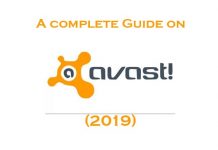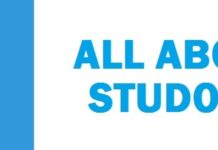Here is the much-loved and anticipated Windows 7 theme for Windows 10 & 11 downloads that you had requested. It works on Windows 10/11 1809, 1903 and 1909.

The best thing that we liked about Windows 7 is its user interface. The reason why Windows 7 look so elegant and polished when compared with others is its aero glass transparency.
When you upgrade from windows 7 to 10, then the first thing that you notice is the lack of aero glass transparency. It has been dropped off Microsoft from Windows 8/8.1 and Windows 10/11.
The lack of aero glass transparency may result in the reduction of battery time, plus the user interface looks much dull and boring without the aero glass transparency.
Contents
What is Windows 7 Aero Visual Style Theme Pack for Windows 10/11?
If you recently update to windows 8.1 to 10 and miss the candy aero glass transparency theme, then you can download it for windows 10
It got developed by Sagorpirbd; this theme is used to bring the beautiful aero glass user interface to Windows 10. This includes original wallpapers of Windows 7, its start orb, read me file, which carries all the instructions to install the theme.
Keep in mind that you cannot get the aero glass in windows 10 but installing a theme or visual style. For this, you first need to
Enable the aero glass transparency by downloading and installing aero glass for windows 10 software.
Once done you need to download and then apply Windows 7 Aero theme for Windows 10 to make the user interface look similar to it originally.
Keep in mind that you need to change the start orb manually if you wish to use the Windows 7-style start orb. Though there is no software to change the start button of windows 10, still you can try out the windows 8.1 start changer. Similarly, if you want rain-meter-style desktop gadgets, then you need to download desktop gadgets for Windows 10.
SEE ALSO: Download Alienware Skin Pack For Windows 10 Free.
How to Install Windows 7 Aero Theme in Windows 10/11
- In the first step, you need to enable aero glass transparency in Windows 10 by downloading and installing aero glass for windows 10. Keep in mind that the aero theme is not free.
- Once is gets enabled and starts working, you need to download and run UX-Style for windows 10. This is because, with default settings, Windows doesn’t allow installation of the third-party themes. You need to install UX-Style software to install and apply third-party themes in Windows.
- Then you need to download the Windows 7 Aero glass theme for Windows 10. The theme supports both 32 and 64-bit Windows 10 systems.
You need to extract the RAR file to get a folder by the name 7 aero theme for Windows 10. Open this folder to see two more folders titled Theme and Start orb.
- Then you need to open the themes folder that can be found in the Windows directly of Windows 10. For this, you need to open Run command box, type %windir%\Resources\Themes\and then press Enter key.
- After this, you need to copy all the files from the theme folder (that you got in Step 3 after extracting the downloaded file) to the themes folder of Windows 10.
- Click right on desktop > click Personalization > click the newly installed Windows 7 Aero Theme to apply it.
If you just upgraded to the classic Windows 10 in recent times but are not in love with what you see on your computer screen, then there are always ways in which you can make your windows 10 look and like just like window 7. Like this, you not only get the same yet familiar interface but can also take advantage of the useful features of Windows 10.
SEE ALSO: Download Hacker Theme for Windows 10/8/7.
6 Ways on How to Make Windows 10/11 Look Like Windows 7
Make Your File Explorer Look and Act Like Windows Explorer
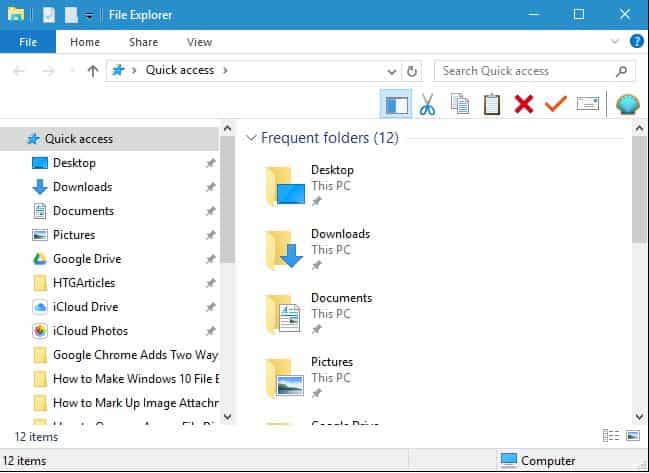
There are many changes that you shall see in the windows 10’s file explorer as compared to Windows 7. If you are somehow not happy with this change, then you can get the same look and feel, all with the help of the simple tool.
This tool is called the OldNewExplorer, now along with some of the tweaks towards settings.
SEE ALSO: Ultimate Star Wars Theme For Windows 10/8/7.
Create a Windows 7 Like Start Menu With PowerShell
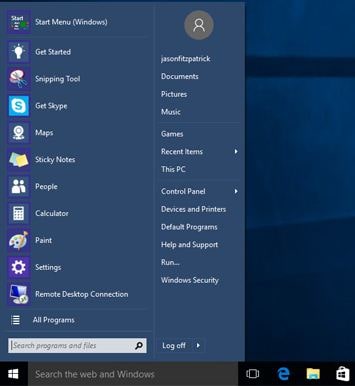
Microsoft tried bringing back the start menu there in windows ten, but it has received a significant overhaul. You need to install the program classic shell if you wish to have the windows 7 start back menu. Moreover, you can also download images if windows 7 start orb and use it on the taskbar for the start menu. Okay, now you shall be able to see that the start menu is not only similar to that of Windows 7, but it is more customizable. Like this, you can get the start menu of your dreams.
SEE ALSO: Anime Theme For Windows 10 Free Download.
Get Rid of the Cortana Box and the Task View Button
The start menu in Windows 7 comes with a search box there on the list. Now in windows 10, you can see that the search box is moved to the taskbar and moved towards Cortana (personal assistant), and the task view (visual desktops) button got added in the toolbar too. In windows, 7 taskbar and Cortana was not available. So, if you want to have the same experience, you can remove them from the toolbar by following some simple steps. These are below:
- In the first step, you need to click right on the taskbar.
- Then de-select the “show task view button.”
- Go to Cortana and click on hidden
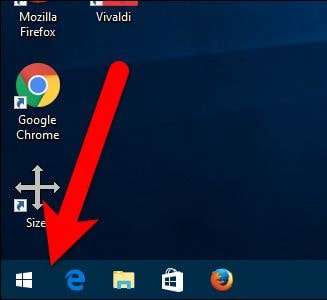
Add color to the windows Title bars
By default, the title bar windows in windows 10 are all white. We know that too dull, but all thanks to the new version of Windows 10, you can now add color to the title bars by making a few changes in the settings. Like this, you can make your desktop look a little more like windows7. For this, you need to follow the steps below:
- In the first step, you need to go to settings
- Then go to personalization
- After this click of colors to change them
Use your local user account not Microsoft Account
For Windows 8, your windows account is tied up with your Microsoft account by default, which means that you login in with your Microsoft email and password into your computer. If you want to go back using the same local account just like in Windows 7, then all you need to do is revert your windows 10 report to a local one. Moreover, you can also create a new local account that is free from your Microsoft account.
Disable your action center
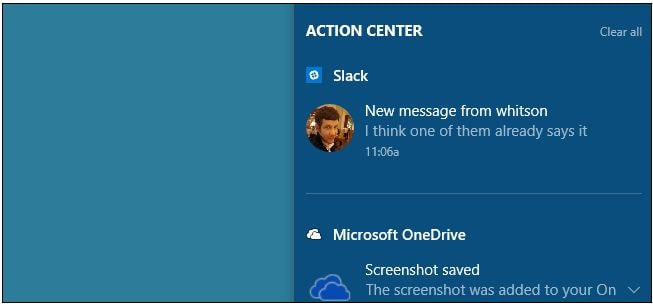
Windows 10 comes with a new feature that is an action center. This is available when you click the message bubble there on the right side of the taskbar. It’s quite handy if you want to see all the recent notifications that you might have missed, and to be honest, this one’s worth keeping. It is a handy update made in windows 10. If you still want it out of your sight, then you can disable it by following the steps below:
In the first step, you need to go to settings.
- Then the system
- Then go to notifications and actions
- Click “turn system icons on or off.”
- From here, you can simply turn off the action centre with a simple slider.
Keep in mind that you shall still see popup notifications above the system tray; it’s just that you won’t be able to view them in case you miss them.
More Beautiful HD Themes
- 9 HD Themes for Windows 10 2022 Download.
- 10 HD Themes for Windows 7 2022 Download.
- Download PUBG Theme For Windows 10 & 11.
Download Windows 7 Theme For Windows 10/11
So this was the Windows 7 Theme for Windows 10/11 I have been talking about for the past year. It comes with great visuals and transparency. I hope you will enjoy it, and for those who are new to theme packs, we have included a tutorial on how to make Windows 10 or 11 look like Windows 7 too.