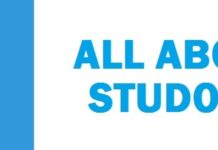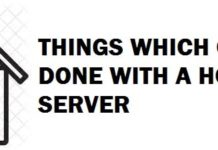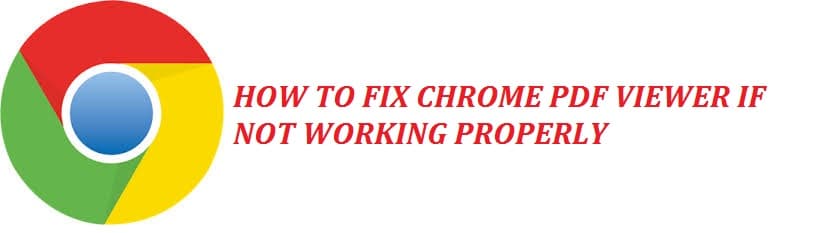
Are you having problems with Chrome PDF Viewer Not Working? We know about all the excellent features being provided by Google Chrome. This is why it has gained so much popularity among all its users. The best feature is the in-built PDF viewer, which saves you a lot of time in loading third-party apps.
Now there are some issues that users come across when they try to view PDF files using the native viewer since chrome moves away from Adobe’s NPAPI plugin to its own. The problems include:
- Auto-downloading – worst problem
- Scrolling issues and stuttering
- Not opening
- Embed feature not working
- Improper loading of content
Contents
4 Ways on How to Fix Chrome PDF Viewer Not Working
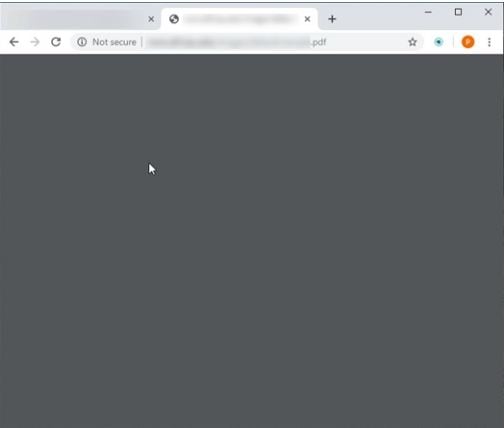
Disable “Downloads” Function
The primary reason behind such a problem is that due to the fact when chrome is set to download the PDF files that users open in spite of viewing them in the browser.
Such settings can be changed for any reason out there, but if you disable it, then it turns back to view PDFs in the browser despite downloading them. For this, you need to follow the steps below:
- In the first step, you need to open chrome settings from the hamburger menu, there at the top right corner of your screen.
- Then you need to navigate and hit on advanced.
- After this click on site settings there under privacy and security.
- A scroll found, find, and click on “PDF documents.”
- Once done, you need to turn off the toggle switch that is next to “download PDF files” instead of automatically opening them.
- Restart browser.
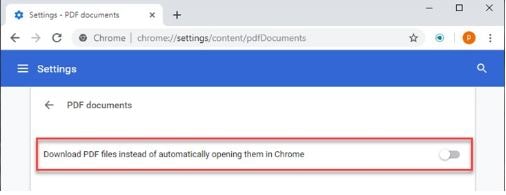
Once you follow all the steps carefully and after open a PDF file, then it shall open the file in Chrome instead of your PC.
Note: Now, you need to keep one thing in our mind if the URL hosting the document has set attachment at its content-disposition header, then no matter what the PDF from that website shall be downloaded. Every other site, apart from this, lets viewers view the PDFs instead of downloading them.
RELATED FIX: Explorer.exe Application Error in Windows 10 – 5 Working Solutions.
Disable All Extensions Temporarily
At times what happens is that the viewer greys out like it never loads the PDF files in the loading phase. This probably is seemed to occur because of two reasons:
- Misbehaving extensions
- The connection speed of the internet is slow.
Well, first things first, you need to check the speed of the internet as this may be the reason behind why PDFs taking a lot of time to load.
If your connection seems to be excellent and you have reliable speeds on other sites, then it might be possible that you have a broken extension. To confirm if this broken extension is the reason behind then you need to follow down a simple method.
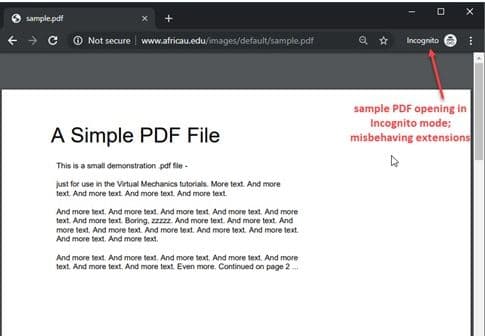
- In the first step, you need to open an Incognito window of the browser and then load the site that hosts the PDF file. In this mode, by default, all the extensions are disabled, but if still files load correctly in incognito mode, then it means that some broken extensions are causing such an error in the standard window.
- Now you are required to disable the extensions and re-enable them one at a time to see which one is misbehaving.
This may help you figure out the problem. If no extensions are seen broken, or you don’t have extensions downloaded, then try out another method on the list.
RELATED FIX: Red Screen of Death (RSOD) Error Windows 10 – (Ultimate Guide).
Make sure you Delete Cookies and Update Chrome
Now, if your device carries no malware, files that are required to run chrome may be corrupted or broken. You may see this error if your browser has an outdated cache. For this you need to follow the steps below:
- In the first step, to open chrome’s clearing browsing data you need to press Ctrl + Shift + Delete key.
- From here you need to select cookies, cached images as well as files stored for the browser.
- Then you need to clear all the data to clean files that you selected in the step above.
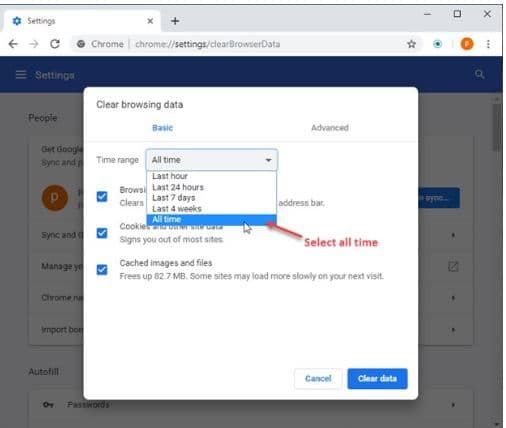
- After this, you need to click on the hamburger menu and hover over help.
- Then click on About Chrome.
- Now, if there is any update waiting, it shall be detected by chrome, and you shall be prompted to install it automatically.
This may likely solve the problem you are facing.
RELATED FIX: How to remove and disable Chrome Elevation Service?.
Remove any browser Viruses
Now, if the incognito mode showed the error and by default downloads were disabled, then there are chances that there may be malware on your system, which is causing this error. Read our ultimate malware removal guide to do some cleanup.
As we know that Google prioritizes the safety of users and data protection, developers have provided chrome with its very own malware detection and removal tool.
- You need to visit the website below to use the cleanup tool and find malware:
Chrome://settings/cleanup
- Next, you are asked to click on the Find button that is next to “find and remove harmful software” to run the checker tool.
- Chrome shall show you the result for all malicious software there on your device, causing the error.
Alternative Fix: Install an Extension
If all of the above fixes are not effective for you and do not offer any help. I would recommend just installing an extension developed by Rob called “PDF Viewer” and that is it.
Download PDF Viewer Chrome Extension
More troubleshooting guides:
- How to Block Websites in Google Chrome Desktop and Mobile.
- How to Disable Incognito Mode in Google Chrome Windows 10.
Are your Chrome PDF Issues Fixed?
This tutorial was all about fixing the Chrome PDF viewer not working, with four solutions that will fix it for you. The above troubleshooting steps should help with not opening issues, embed not working, and even print problems.