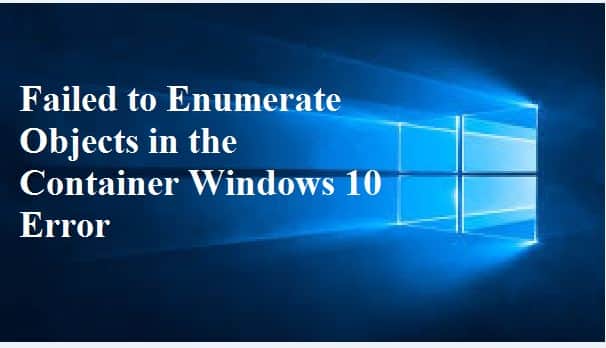
Whenever you are dealing with Windows error, you will face specific errors on the go. The “failed to enumerate objects in the container,” access is denied an error that is very common in Windows 10 that is dealt with the users while dealing with:
- Folders permissions
- Files
We are allowed by windows to share a folder or file over a local network with multiple users. This “failed to enumerate objects in the container” error may show up when you try to change access permission to some folders for users or user groups.
Contents
Why do you see this Error
There are possibly two main reasons why “the failed to enumerate objects in the container” error shows up:
- A clash in file or folder permission occurs
- Folder settings that are configured incorrectly
Solved: How to Fix Missing Nvidia Control Panel Missing in Windows 10.
Failed To Enumerate Objects in the Container Error Fix Tutorial (Solved)
There are convenient and straightforward steps to solve if such an issue arises. Just some necessary tweaks in the windows settings and there you go, you will be all set to assign user permissions to a folder very easily.
You can disable the notification option, by accessing the user account control settings that in return, allows making changes to the folder permissions and do not show any notification or pop-up. Follow the steps to change folder permissions successfully using this method:
- In the first step, open the start menu and type UAC or change user account control settings in the start search bar. As a result, show the “change user account control,” open it.
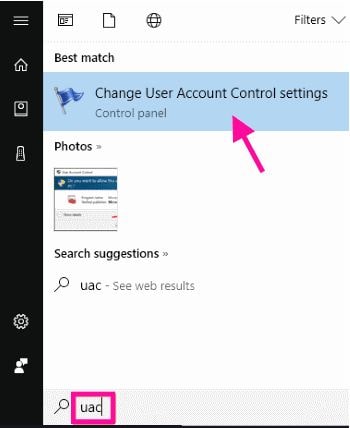
- In step two you will see a slider when you see this drag, it way down to never notify. When you are done with it clicks on the ok button.
- Click on yes button if a dialogue box prompts you.
Once you have followed the steps, restart your computer. Try to set folder permission once restarted. Thus, now, you will be able to set permission for the folder easily.
If you are still getting “the failed to enumerate objects in the container” error, try to restart your PC in the safe mode and repeat step no.1 and make sure if you can carry it out successfully this time. Try doing the same in safe “mode with networking,” if safe mode does not work.
Solved: How to Fix USB Device Not Recognized Error in Windows 10.
Best way to fix it:
Shutdown your computer and start it again if you want to boot it in the safe mode. Once your PC starts again to keep on pressing the F8 key on repeat (with an interval of 1 second). Now, you will get options like:
- Safe mode and
- Safe mode with Networking
Among them select one according to your requirement and carry the given steps out.
Solved: How to Overclock your Graphics Card for Better Gaming.
Change the Ownership of the Folder (Folder Permissions)
The only best option that is presented by window experts and Microsoft to solve such a problem is by changing the ownership of the folder option. This method usually solves the “failed to enumerate objects in the container.access is denied” error, like a charm. Follow the steps to change folder ownership in windows:
- In the first step right-click on the folder for which you are getting failed to enumerate objects in the container error while improving the user permission. Select properties option from the right-click menu
- Go to the Security tab, in the folder properties window that opens. In this click on the advanced option.
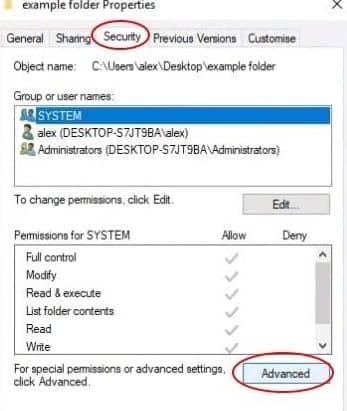
- After this, a new advanced security settings window shall open. Over here, on the top section that is right below the name section, click on the change option in the owner section.
- Enter your windows account user name through which you login, in the next screen. For this, you need to enter your user name in the “enter the username to select” box, and then click on the check names button to quickly find your correct username.
- Click on the OK button.
Note:
If you are not able to find out your username through this method, then click on the advanced button below the text box to select username from the list containing all users. Click on find now, in the advanced window, and a list of all the usernames will be populated at the bottom of this window by the name “select user and group.” You can select your username from the list and after doing so click on the OK button.
- Now, when you are back at the advanced screen after selecting the username, two new checkmarks shall appear, “replace owner on sub containers and objects” and “replace all child object permission entries with inheritable permission entries from this object.” It has been shown in the picture below. Then click on the OK button. Again click on the OK button for the prompt that has shown up

- Now, click on the advanced on the security tab and come back on the same screen.
- Click on add
- Write to everyone and click on check names. After doing so, click on the OK button.
- Click on the OK button to exit the screen.
After following all the steps, close all the windows and set the folder permission again. This step would most probably solve the issue. If the problem is not resolved, there is nothing else that you can do.
SEE ALSO: Windows 7 Ultimate ISO DVD Image 32-Bit/64-Bit Free Download.
Another working fix:
- Press Windows + R on the keyboard.
- Now search for “UAC” also known as “User account control“.
- You will see a drag slider on the left, drag it all the way down to “Never Notify” and done.
Final Words – [Solved]
This error has everyone asking questions. It has caused many other confusions to arise, such as denying access, errors when changing owners, and network drive issues. I hope you have solved you’re failed to enumerate objects in the container error for Windows 10.






