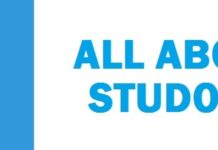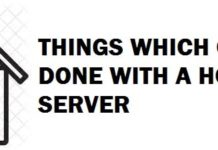Today as we are living in a world of digital technology, we have limited ourselves to interact, communicate with the help of it. The techno world has thrown in some applications that have made our social lives filled up with fun and enjoyment. However, their styles and looks haven’t changed much. So, today we are going to show you how to turn Facebook Theme Colours, Style and Appearance. This tutorial will work on Google Chrome and Firefox.
Some of the most popular social media applications used these days are as followed:
- Snap Chat
SEE ALSO: How to Secure your Facebook Account from Hackers.
Contents
What are Facebook Themes and Why you need them?
One of the most used social media app today from youngsters to adults is Facebook. Facebook was founded by Mark Zuckerberg back in 2004, and since then it has become a mode of attraction for all. Today, we post every little activity on Facebook just for the fact that our social circle, which includes friends, family, and co-workers can like and comment on our events. We want when we are socially appreciated; this has now become a part of our social psyche.
Facebook comes with several different features that have changed over the past years, but some have stayed the same like if we talk about its color then by default it is blue and it’s there in human nature that we get bored easily with things that remain constant. So, Facebook has this one flaw, and due to this, people get bored off quickly as they have to see the same color over and over again.
As Facebook does not allow its users to change color like my space used to so the Facebook users are left with no option other than to bear with this.
In this guide, we have explained how the user can change the color, theme, and appearance from blue to any color they love. It is effortless to change the Facebook theme to a stylish one using an add on and custom themes which are available on the internet and at free cost
After changing the color and theme, you will have a new Facebook experience, just like in the image below.
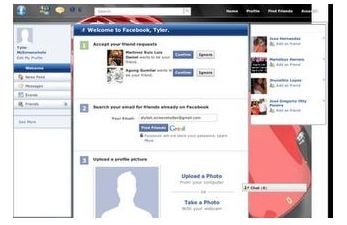
Facebook Color Change – Requirements
To change the color of Facebook, you are going to need the following:
- Google Chrome
- Mozilla Firefox
Check our Web Browser Comparison page to find out which one is the best and secure to use.
How to Change Facebook Theme and Colour (Step-by-Step Guide)
How to Change Facebook Theme in Mozilla Firefox
To change the color and appearance of Facebook using Firefox, follow the steps:
- In this first step open Mozilla Firefox and install the Stylish add on
- To install the ad on following some necessary steps
- Once the stylist add on has been installed, restart Firefox
- Now open Facebook
- Now login into your Facebook account
- Click on the small S button in the Firefox status bar
- Click on “find styles for this site” to open a new tab with free themes to use for Facebook.
- Click on the themes and previews can be seen as well
- After previewing if everything seems to be okay then click on the “install with stylish” button that is present at the top right corner of the page
- After this, a dialogue box will open up
- Now click on the install in the dialogue box
SEE ALSO: How to Hack a Facebook Account using Phone Number.
How to Change Facebook Theme in Google Chrome
To change the color and appearance of Facebook using Google Chrome, follow the steps:
- In the first step install Stylish for Chrome from the Chrome Web Store
- Open the link facebook.com.
- Now click on the S button
- Then click on the “find styles for this site,” and a new tab will open that will have free themes for you to use for Facebook
- Now click on any of the themes, and you will be able to see a preview as well
- If everything is seemed to be excellent in the previewed theme, then click on the “install with stylish” button that is there at the top right corner of the page.
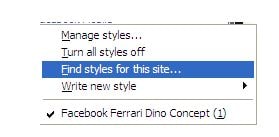
Download Facebook Theme Changing Extension
SEE ALSO: How to Secure your Twitter Account from Being Hacked.
Changing Facebooks Colour and Appearance using Mozilla Add on
Today Facebook does not let its users customize the appearance of the profiles they use in the same manner other websites allow to do so like MySpace. If you install the add-on, then you can use Facebook with a custom theme while using the Mozilla Firefox browser. Firefox has a diverse extension library, and it has a couple of Firefox add-ons that are capable of tweaking the Facebook theme. The changes, however, shall not be visible to profile users from other computers.
Use a Better Facebook with a different style and design:
To get the best user experiences on Facebook, then follow these steps:
- In the first step click on Firefox toll menu
- Then select add ons
- Now click on “get add ons” and search for “better Facebook.”
- Click on the install button and then restart your browser
- Now open the link facebook.com.
- Sign-in into your user profile
- Now you will see a new options menu on the navigation bar of Facebook
- Now select a default color layout and click on the save button to save the particular changes.
SEE ALSO: How to Secure your Pinterest Account from Hackers.
Changing Colour and Theme using Face Tweak
You can also use Face tweak to get a better Facebook user experience. For this follow the steps below:
- In the first step, click on the Firefox tools button and click on “add ons.”
- In the second step, click on “get add ons.”
- Now search for Face tweak
- Click to install this
- Once installed restart Firefox
- Now open facebook.com
- The Facebook tweak option panel will pop up
- Now click on “styles” and select the theme you want
- Click on the OK button and hit refresh to view particular changes.
Do you like your new redesigned Facebook Look?
In this guide, we have highlighted for you that how you can change the color, appearance, and theme of Facebook and get yourself out of the same old bore blue color. Apply the changes using Google Chrome or Mozilla Firefox to get a new user experience. If you found this guide worth a shot, then leave comments in the section below.