Are annoyed of the high CPU usages and high disk usages caused by Software Reporter Tool? Well, today we will show you How to Disable and Block Google Chrome’s Software Reporter Tool!
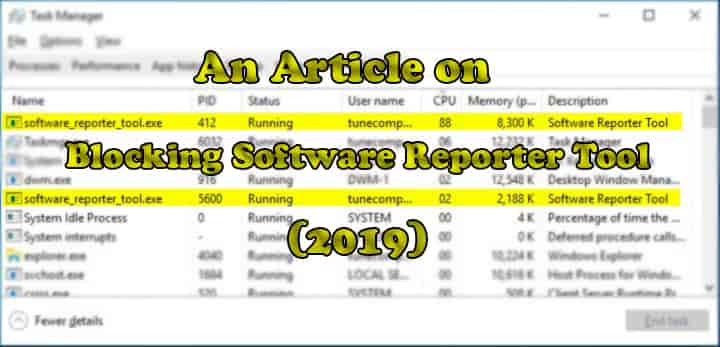
So Basically Google Chrome is a web browser or you can also say that it is a cross-platform web browser. It was coded and developed by Google. The first version of Google Chrome was released in 2008 for Microsoft Windows and after some time it came for Linux and other Operating Systems. The browser itself is the main part of the OS named Chrome, which it attends as the program or platform for web applications.
Let’s show you how you can block the chrome software reporter tool forever in Windows 10 and Windows 7.
Contents
What is Software Reporter Tool in Chrome?
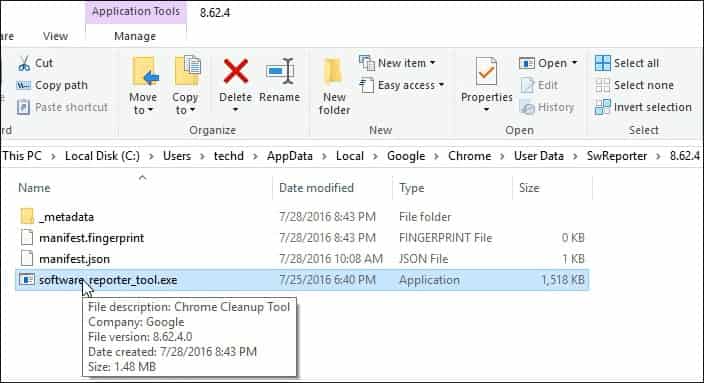
As is told you earlier that when you install Google Chrome, many different tools and extensions are installed with its setup. Software Reporter Tool is one of those tools. When you install Google Chrome on your laptop or PC a file named software_reporter_tool.exe is the tool that is also downloaded while you are installing the Google Chrome software online. This tool can be viewed in the app data folder of the chrome under the folder named SwReporter. This tool can be achieved by running a simple command by using the run dialogue. The command is as follows:
%localappdata%\Google\Chrome\User Data\SwReporter.
This tool is owned and digitally signed by Google. So you don’t have to worry about this component. Google also has the description for the Chrome Cleanup Tool whenever you have checked the properties of Google.
SEE ALSO: How to Format your HDD using DBAN.
How Chrome’s Software Reporter Tool Works
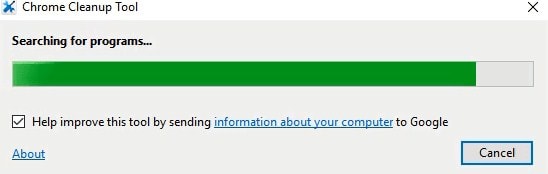
As I have told you before that the both Software Reporter Tool (SRT) and Chrome Cleanup Tool is the same tool. But the previous version of this tool which is installed with the fresh copy of Google Chrome and the one which exists in the Chrome app data folder has different tasks to perform.
According to a news update by Google, the Software Reporter Tool runs once a week and it doesn’t even have any network communication but it gives Chrome information about the scan results performed by the Software Reporter Tool.
In order to elaborate it to you the Chrome searches for unwanted software. Once this software is detected by Chrome then it warns or prompts the user to run the Chrome Cleanup Tool in order to get rid of harmful and unwanted software.
A user reported a problem which he encountered while installing Google Chrome. He asked about the automatic installation of the Chrome Cleanup Tool. The question in his mind was that “Is this tool owned by Google or is it a scam?”
An Employee from Google viewed his question and replied in the following manner:
“software_reporter_tool.exe is an executable file that is signed by Google and downloaded as a component under Chrome’s application data folder. It is used to report whether unwanted software is present on the computer so that chrome can prompt the user to run the Chrome Cleanup Tool (which used to be named Software Removal Tool, aka SRT).”
SEE ALSO: Best Privacy-focused and Safe Web Browser (2022 Comparison).
How to Easily Block/Disable Chrome’s Software Reporter Tool (Updated for 2022)
As we have discussed above the Software Reporter Tool is consisted by the installer of Google Chrome (also known by the name Chrome Cleanup Tool). This tool only runs once in a week and performs the scan for the unwanted software. After that, the scan results are then shared with Chrome which will display a popup that will ask the user to run the Chrome Cleanup Tool (this software has recently been updated with the ESET Scan Engine which will help you to detect more unwanted software on your PC) whenever adware is detected.
If you experience or have any privacy interests about this tool or if you have noticed that the Software Reporter Tool is using more of your CPU while it is running, then you can simply disable it by removing the permissions which it is given for the reporting, scanning and other stuff.
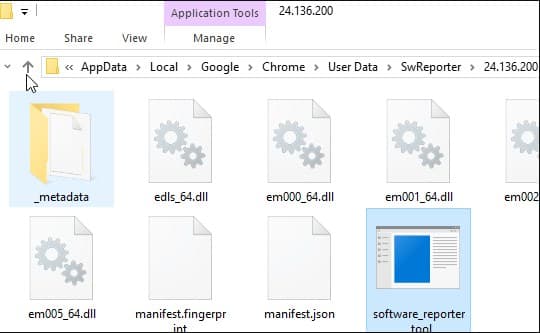
SEE ALSO: How to Find EXE File of any Program (EXE File Location).
Disabling Google Chrome’s Software Reporter Tool (Step-by-Step Tutorial):
If you want to completely disable Google Chrome’s Software Reporter Tool. Then all you have to do is simply follow these simple steps if you want to disable it. These steps are as follows:
- The first step that you have to follow is to simply paste the path in the Run dialogue or Windows Explorer and press enter. The following path is as follows:
%localappdata%\Google\Chrome\User Data\SwReporter
- The next thing you have to do is to click on the version number, then right-click on the Software_Reporter_Tool, and select properties.
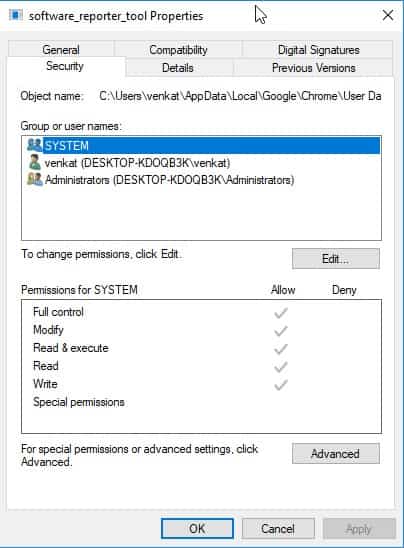
3. Once the properties dialog box is opened the next thing you have to do is click on the Security tab and then click Advanced.
4. After that simply click on the button named “Disable Inheritance”.
5. Once the permission dialog box appears all you have to do is select the option written: “Remove all inherited permissions from this object.”
- Once you have finished with all of the steps above all you have to do is Click Apply and then click on OK to save the changes.
Note: These steps are completely safe to perform. It doesn’t cause any issues to the functioning and working of Chrome.
If you want to Enable the Google Chrome Software Reporter Tool then all you have to do is follow the first 3 steps and then click or select “Enable Inheritance”. The renaming or deleting of the Software Reporter Tool folder or file doesn’t do the trick. It is because if Chrome is updated then it will be added again automatically.
SEE ALSO: 10 Ubuntu Commands and Shortcuts for 2022.
Note: The tutorial above works for the following versions of Windows:
- Windows 7
- Windows 8
- Windows 10
- Windows 11
More tutorials for Chrome:
- How to Block Websites in Google Chrome Desktop/Mobile.
- How To Downgrade Google Chrome in Windows 10/8/7.
- How to Disable Incognito Mode in Google Chrome.
Wrapping Up
In today’s article, we talked about a very common problem that is almost faced by every single person who uses Google Chrome. I hope you learned how to completely block the chrome Software Reporter Tool! I explained a very important tool which is available in Google Chrome named “Software Reporter Tool“. After that, we discussed the differences between Chrome Cleanup Tool and Software Reporter Tool.
Then we discussed the working of the Software Reporter Tool and how to disable/block it. After that, I told you about all of the steps which are required to block this tool forever from disturbing your PC performance.




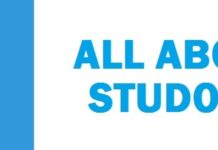
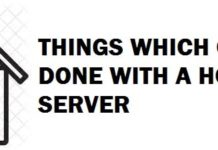

Neither of these “solutions” work. There is absolutely no way to stop Google’s software reporter tool. It’s invasive malware, and if you use Google Chrome, there’s not stopping it.
I have deleted the contents of the exe program as suggested, and it keeps resurrecting. I have eliminated all the inherited permissions as described on other geeks sites, and it achieve nothing.
I have searched and hunted for a solution for over a year, and turned up nothing.
The only solution is to use Mozilla Firefox, which uses more CPU and RAM resources and does not run very smoothly. But there’s no alternative.
P.S. Your site refuses to allow my normal Email, saying it is not valid, even when it is. So whatever program you are using to filter Emails (which you should not be doing) is giving you false flags.
Have you tried running the command in Run and disabling the inheritance? Thanks for the email issue though, that should be resolved now.