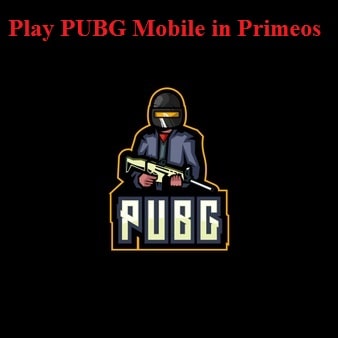
Does your old system not run windows correctly? Then what you can do is install PrimeOS on that old system, make it faster and gaming-ready. Learn how to dual-boot PrimeOS with Windows 10 and Windows 11 to play PUBG Mobile on PC for Free! The best part about this is that the user can select dual both PrimeOS, which means that the user does not have to replace the current operating system, both OS can run on the same computer.
However, PrimeOS is still under development, but the user can install its beta version. Many people have seemed to fit the beta version, and it has turned out perfectly fine for them, and with this, they can play PUBG mobile on Windows 10/11 as well.
Contents
What is PrimeOS and Why its the best for PUBG Gaming?
PrimeOS is based on the Android version of 7.1.2 (Nougat), and its base Kernel is Linux 4.9x LTS Google. So all this makes it the latest Android for PCs. Although it is not currently better than Phoenix OS yes it is way better than Remix OS if we talk about the features. Phoenix OS will be your first choice if you require an Android OS for gaming.
At a high-performance laptop, the Prime OS was not able to play the most famous game that is PUBG mobile; this does not mean that the game was not working well. No issue was seen by the user while playing the game. You can all give it a try by dual boot Prime OS with windows.
The android x86 based operating system provides with desktop experience of android, and it comes with a taskbar and a start button. It has the following details features:
- Provides multi-window support. Allows you to minimize, maximize, and even resize windows. Moreover, you can also disable the multi-windows feature for any application you wish to.
- In Prime OS general shortcuts work as well. To close windows you can use Alt + f4, to switch multiple windows you can use Alt + Tab and to enter into the desktop, you can use Win + D
- You can get the AOSP experience with Primes OS; it usually comes with the required Android applications.
- It comes with Decapro key mapping tool, for gaming. With the help of this, you can play android games using mouse and keyboard. Press the Fn + F12 key to access this tool. The PUBG mobile games, however, are pre-mapped in this Android OS.
- For this, you are not required to install a third-party GPU tool as it comes with an inbuilt GPU that is used to fake information of any game.
- If you install the Prime OS, then you can also install the OTA updates.
It has the following bugs present currently:
- The trackpad does not work while you play the game
- At times the Wi-Fi signal drops
- Some lag is present in HD settings
Read Also: 5 Best Free Virtualization Software for Windows 10/11 (Download).
How to Dual-Boot PrimeOS and Play PUBG Mobile Free on PC (Download Links)
A separate drive is required to dual boot Prime OS as we do not want to harm the currently installed operating system. You can also use a black external drive as an alternative, but if you do not have one, then you can always create a partition for the PrimeOS operating system. For this minimum 20GB partition shall be enough but still create 50 GB partition if you have space in your SSD or HDD.
Read Also: 9 Best Free Keylogger Software for Keystroke Monitoring in Windows 10/11.
How to Create a Partition in Windows 10 or 11
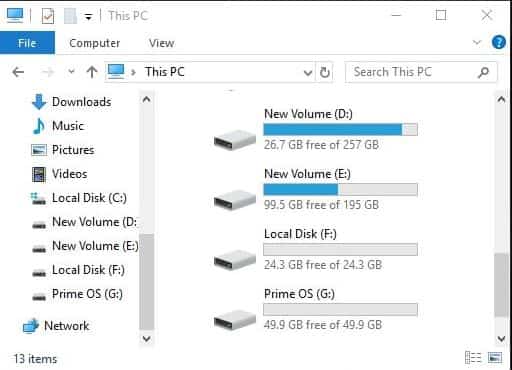
You can use Disk Management if you want to create a partition from your existing drive. You can access it by pressing the Win + X Key and click on Disk Management click on the menu
Note: once the partition has been created remember to rename it and enter Prime OS as the drive label. This helps the user to recognize his drive during the process of installation.
Step 1: Download the PrimeOS ISO and Rufus
To download this, you first have to visit the official website and over there you will find three different options:
- Prime OS mainline (64-bit system)
- Prime OS standard (64 bit newest system)
- Prime OS classic (32 bit older system)
Download PrimeOS (Official Page)
Now to download follow the steps:
- In the first step click on My computer
- Then go to the properties
- To check your system type. Download the 64 bit ISO if you are using the x64 based processor
- Download the 32 bit ISO file of you are using the x86 based processor.
You need to download Rufus if you want to burn ISO into the USB drive. Alternatively, you can follow our tutorial on how to create a bootable Flash Drive using CMD in Windows 10/11.
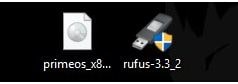
This will help create a bootable drive for the prime OS. It comes free and is potable. You can run it directly so no need to install it.
Read Also: How to Hack PUBG Mobile with Wallhack, Skyhack, and Aimbot.
Dual-Booting PrimeOS alongside Windows for PUBG
On your Windows PC run the Rufus tool and connects a USB drive. It will be detected by Rufus instantly. For this, you require a minimum drive of 8GB and make sure that your drive has no data unless you will lose it.
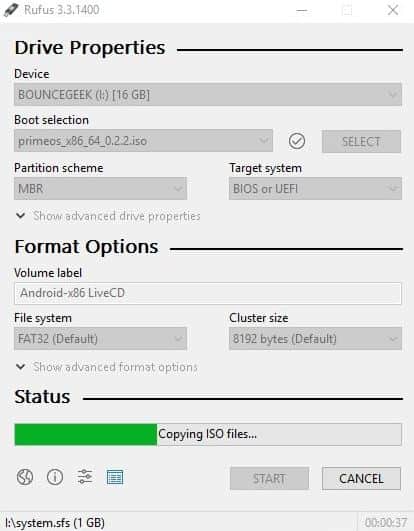
- For this click on the select option
- Then select the Prime OS ISO that you have downloaded before.
- Then click finally on the start button and do not make any further changes.
- After this, a window shall pop up
- To write in the ISO image mode, click on the yes option
- To warn you about the formatting drive another window will pop up
- Click on the yes button
Now all you need to do is wait for some time until the writing process is completed.
To Dual-Boot PrimeOS follow the steps below:
- In the first step, keep connecting the USB drive and shut down your computer.
- To start your PC press the power button. Your system will begin booting up to stop this press Esc.
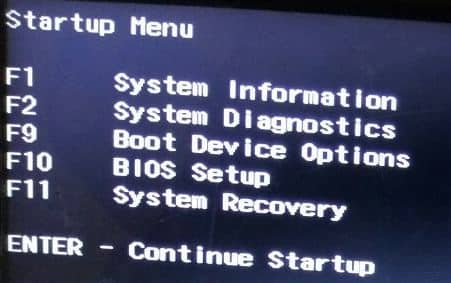
- To open the boot manager click on the F9 key and select your USB drive from the boot manager.
- Now select the Android x86 installation option and press then enter key to continue

- After waiting for a while. The chosen partition shall appear. Select the partition you have created then hit the enter key.
- Now you will be asked whether you want to format the drive or not. Select the do not opt to continue
- To install EFI GRUB2, click on yes on the next window. If you are having any issues with EFI, follow our EFI GRUB Loader tutorial for Windows 10/11 to fix it.
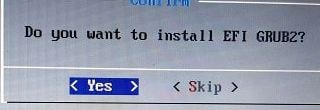
- Click on the yes button to install the system directory as read-write. The writing process shall start and will take some time.
- You shall be asked to create a disk image to save user data in the next window. Click on the yes button
- You will now be asked to enter a value to create a disk image
- Once the data.img writing process is completed another window will pop up saying “Prime OS installed successfully”
- The “Run Prime OS” shall appear, press the enter key to run.
Now, click on the proceed button and then connect to a Wi-Fi. For initial details, Enter your name and email address.
Read Also: Hackode APK Free Download.
How to Boot into PrimeOS
Once you have closed the prime Operating system and you boot your system the next time, then windows will open instead of the Prime OS. To enter into the Prime OS, you have to open the Boot Manager. (Remember to remove the USB drive)
The prime operating system comes with a Playstore, and through this, you can download the PUBG mobile game. If you have an OBB file and an APK file then it can be copied in the original OS internal storage. (The android folder is present inside the file manager > home).
To transfer files you do not need to install any software, just the USB drove and your smartphone to do the job.
After connecting your smartphone, you can find the OBB file of PUBG inside the Android > Obb > com.tencent.ig. (Copy this file inside Android > obb of the prime OS. If there is no Obb folder then create one).
Using any Apk extractor application, you can get the PUBG Mobile Mod APK.
Using UEFI Installer to Install PrimeOS
You can use the direct installer of OS if you are not able to understand the above procedure, but it is only available for UEFI 64 bit system. So, before downloading the exe file make sure you have UEFI or legacy BIOS
- To open the run window, press Windows + R key simultaneously
- Then type msinfo32 and hit the enter key.
- Now in this, you shall be able to see the BIOS type as you are in the BIOS mode.
- You can download the Prime OS UEFI installer if it is mentioned in it and your processor is x64 based.
How to install via PrimeOS installer:
Follow the steps:
- In the first step download the installer and run it as an administrator
- Click on the next
- Now select the installation drive and size type of the Android in MB
- Then click on the Next button
- Click start
- A window will pop up, click on the ok button
- The process of installation will start. Make sure to ignore the entire CMD window. Your PC will restart in a short time.
How to Fix the Black Screen Issue in PUBG
- In the first step go to settings > prime settings
- Click on the GPU tools
- From the app, list select PUBG mobile
- Then, mark the “PUBG black screen fix” option
Other APK files to try on PrimeOS:
Do you Play PUBG in PrimeOS?
In this guide, we have highlighted for you how to dual boot PrimeOS with Windows and play PUBG mobile on your PC. Follow the steps to make your gaming world more digital. The above tutorial takes you from dual-booting PrimeOS, installation and downloading of PUBG for having the ultimate gaming setup running Android on Windows.






