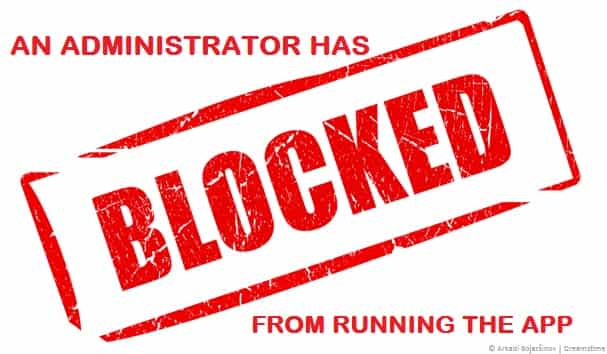
Windows 10/11 is aggressive in protecting users from suspicious or potentially malicious software. This, however, is very beneficial; it can also prevent the installation of the software that is deemed by users to be safe. This particular situation results in producing an error message that states, “as the administrator has blocked you from running this app” or “this app have been blocked for your protection.”
Such an error that is more like a notification prevents the users from downloading or installing apps. In previous versions of Windows, this message was generated through the installed anti-virus software only. Today we will forever fix and solve this error. This page will show you to how to fix ‘An administrator has blocked you from running this app’ fault in Windows 10/11. As for now, the windows come with an in-built defender and user account control software that is responsible for keeping the users safe and secure from potential threats.
The error “An administrator has blocked you from running this app” means that is windows shall prevent you from running a suspicious installation. It could affect the setup.exe file with malware and other viruses. You are not supposed to ignore this message if you are not sure if a setup file can be trusted.
When you are downloading or installing legitimate software such as hardware drivers even then this software can occur as well. In such a case, this all could be very frustrating and can also limit your actions. The best part is that there are always alternatives to problems that exist. Read below to avoid this type of warning.
How to Fix and Solve ”An Administrator has Blocked you from running this app” Error in Windows 10 & 11
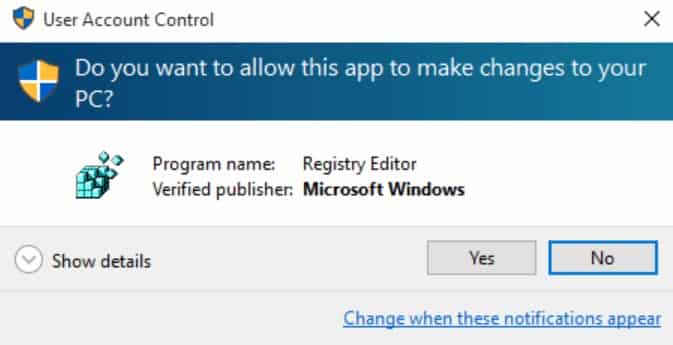
The first thing that you need to do is to disable the smart windows screen. It is a cloud-based anti-phishing and anti-malware component that is included in many Microsoft products including Windows. It is used to determine regarding a download app or app installer whether it is potentially malicious via checking the downloaded sites against a specific list of reported malicious software sites and programs that are known to be unsafe.
It is also used to check the downloaded files against a list of data that are downloaded and well known by a lot of Windows users. If the data is not shown on this list, then the smart screen will ask you to be cautious. This might be the reason behind the error that you are seeing and is resulting in the installation of the application. In such a case disable the smart screen and then see whether the error exists or not
Now to disable the bright display, you need to follow the steps below:
- In the first step go to search
- Over here type smart screen and then click on the “app and browser control” result to open it.
- Then in the windows defender security center click on “off” under “check app and files.”
- Now the windows defender shall no longer protect the device by checking for un-recognized applications and files from the web
- An important thing to note here is that you need to give the administrator approval to proceed. Once finished try reinstalling the app and see if the error still appears
- If a particular file is blocked, then you need first to locate it, click right on it and then properties from the contextual menu
- Now you need to find the security section in the general tab
- In here tick the checkbox that lies next to unblock. This must let you mark the file as secure and allow you to install it.
- Click on Apply to save the changes
- Now try and launch the installation file again
SEE ALSO: How to Block a Program from Accessing the Internet in Windows 10/11.
Fixing this error using CMD
You can get more control over your computer system when you run a command prompt with admin rights. We are going to observe this to run this problem-causing file and bypass the error that says, “An administrator has blocked you from running this application.” You need to follow the steps:
- In the first step, you need to locate the file that is causing the problem
- Once located you need to right-click on this and then select properties
- Then you need to copy the location of the file
- After this, you are required to run a command prompt with admin rights by clicking right on it and then selecting this option
- Now you need to paste the location of this file and then add the name of the data with .exe at the end
- Soon hit the enter button to see whether it will run or not.
It is also possible that if you are running a third-party anti-virus on your computer system, then it may block you from downloading or accessing the files. In this case, you shall see the error “An administrator has blocked you from running this app.” In such a case you are highly recommended to disable the anti-virus installed on your computer system and then see if the issue goes away or not. If yes, then add an exception for the app that you are trying to run or keep the anti-virus disabled.
SEE ALSO: How to Fix Error Code 66A When Updating Microsoft .NET Framework.
For Disabling follow the steps
- In the first step, you need to click right on the anti-virus icon there in the system tray
- In many anti-virus software, you have an option to disable the anti-virus from there
- In there is no option then you need to search the web for directions on how to disable the anti-virus
To add an Extension, follow the steps:
- In the first step, you need to open the anti-virus software
- Then click on the scan option
- Now click on “add an extension” option and then select the “add folder” option
- Then select the folder in which the app has been installed
- Try to run the app and check to see whether the issue exists or not.
Use the Hidden Administrator Account
If you are the only user of your computer system and if you are confident about the administrator permissions even then you will need to use an alternative administrator account to install a program. Follow the steps:
- In the search bar type command prompt, right-click on this and then select run as administrator
- Copy and paste the following command and hit the enter button
Net user administrator / active: yes
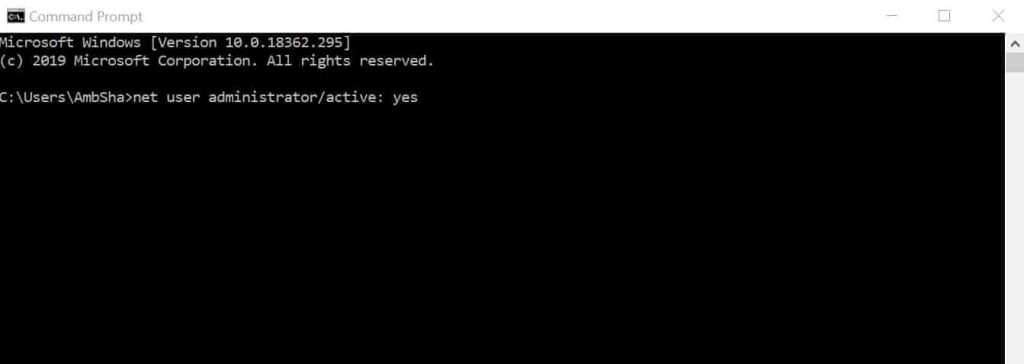
- Then sign out from your current session by clicking on the windows logo that is in the lower-left part of the screen. Click on this and select sign-out
- Now sign in into your administrator account and wait for some time
- Find the file that you want to install and install it without any issues
- Now sign out from the administrator account and head back to your original account
- To disable this, you need to access the command prompt with admin rights and then paste the following command
Net user administrator /active:no
SEE ALSO: How to Enable Task Manager Disabled by an Administrator or Virus.
Other fixes:
- How to Setup Automatic Sign in and Login for Windows 10/11.
- How to Reinstall Microsoft Store in Windows 10/11.
- How to Fix ”Failed to Enumerate Objects in the Container” Error in Windows 10.
Did you fix the error?
I hope you have fixed error “An administrator has blocked you from running the app,” that how the user can avoid such inconveniences. We have discussed different methods to solve this error in Windows 10/11 following them to get rid of such a problem.






