Netflix carries thousands of users and many are increasing on a daily basis. Now the Netflix Error NW-2-5 is seemed to be a message there on the TV, which informs users regarding the issue related to network connectivity. It means that there is a certain problem that does not allows its users to reach the movie streaming service.
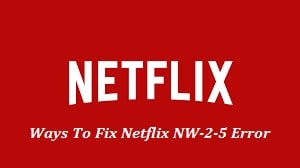
On certain devices the error occurs; smart TV, play station 3 /4, Xbox 360/one, Roku, Blu-Ray player, Wii U or set-top Box or streaming media player. The problem can, however, be solved by all the users out there despite their technical skills. Thus we suggest all of you follow through the guide and see how to fix Netflix NW-2-5 error on your Smart TV, PS4 or Xbox.
In most of the cases, the users suggest that they are not able to reach a certain application service through the other streaming applications works fine. At some time the nw-2-5 error appears after you update Netflix. The notification says something like this “couldn’t connect to Netflix. Please try again or restart your home network and a streaming device.” Although this problem has been seen many times still it can be very frustrating.
When all the things fail then users start looking for possible solutions all over the internet. Now just follow through the article to find out methods that help you to fix the Netflix nw-2-5 error there on smart TVs and other devices.
Contents
How to Fix Netflix NW-2-5 Error on PS4/Xbox/Smart TV
Test your internet connection – Always
You need to consider running a network connection test in order to ensure that your internet connection is perfectly OK. You can find all these things online for this you just need to search this phrase on Google. To check your internet connection to its own servers we recommend you use the fast test speed by Netflix.
If however the test fails then this means that there is a problem with your internet connection. The best and easy way to solve such a problem is to get in contact with the maker of you and ask for help in a particular area.
READ ALSO: Top 6 Best Free Tool to Test your Internet Speed Test.
Make sure no Firewall is blocking Netflix
Another reason that you may face the Netflix NW-2-5- error is merely a block set up there on the particular wifi network that you are using. It is common that if you are u are using wifi at school, work or university. Now keep in mind that the public network comes with a finite bandwidth or to put it, in other words, slow performance results in a low-quality connection there between your device and the servers of Netflix.
If you are not using the public wifi network and still encounter the issue when you are using satellite internet or cellular data then you should consider changing your network. The best thing is that you switch DSL or cable internet and this shall result in good speed and better quality of connection.
READ ALSO: Free Netflix Premium Accounts and Passwords List 2021.
Fixing Netflix NW-2-5 Error using Confirmed Working Methods
Connect Smart TV Straight to Modem
Are you using a wifi router that is attached to your modem? Now, this may be the issue that is causing the Netflix NW-2-5 to appear. We recommend you to try this method once you have rebooted the network. Moreover, the method explained below allows you to identify wireless or router connectivity issues. If somehow you succeed then it means that the router is the problem.
If somehow you do not want this as a permanent solution then we recommend you to get in contact with people who have set up for you a home network. For this, they need to configure the router’s setting properly so you do not have to save the Netflix NW-2-5 error again. For this you need to follow the steps below:
- In the first step, you need to off the smart TV. If you want, you can also unplug the TV cable.
- Then you need to connect the smart TV with the modem that is using the Ethernet cable.

- After this, you need to unplug the modem for around half a minute and then plug it back. You need to be patient till the lights are back on
- Then finally turn on the TV and open your Netflix application.
SEE ALSO: Free Premium Chegg Accounts Usernames and Passwords.
Restart your smart TV, Xbox or PS4 and try again
- First things first, before you plug your TV on you need to discharge it completely. To do this you need to press down and hold the TV power button for around 5 seconds and then release it. keep in mind that some of the TV’s do not carry this one thus in such a case you need to leave your TV unplugged for more time that is for 5 minutes
- Now you to plug back the device. Just grab your TV remote and turn it on. Go to the Netflix application and check to see if the method has worked or not. If not then you need to try other methods that are explained in the guide.
SEE ALSO: How to Bypass/Remove BIOS Password in Windows 10.
Restart your Network Modem and Try Again
- In the first step you need to turn off your TV, then un-plug it and then disconnect your wireless router as well as the modem
- Once done you need to wait for like a minute and be patient on it. After this, you need to plug back everything and look carefully at your modem router.
- Till all the lights appear back on the device you need to show some patience. This indicates that your network is ready for use. After this, you just need to grab your TV remote, turn on the TV to start watching the Netflix series that you are willing to watch.

SEE ALSO: How to Disable and Uninstall Skype in Windows 10.
Use a Wired Connection or 5 GHz for WiFi
There are some ways in which you can strengthen the wifi signal. For this follow a few things below:
- In the first step, you need to check either your router is placed near the wireless device such as phones, microwave oven, radios, baby monitors and many others. If they are near then keep in mind to move them away from your router. By doing this you will lower the chance of signal interference.
- If however, the signal is still low then you consider moving the router. You need to keep in mind that the reach of the routers signal is very limited thus you need to place it away from the devices that require it like computer system or TV
- The final tip is that you place the router at a high place like the shelf or the top of the cabinets there in your house. Like this, you will catch a better signal than when you put it there on the floor.
SEE ALSO: How to Download Facebook Videos in 2021 – FB Video Downloader.
3 Ways to Diagnose Netflix NW-2-5 Error
If the error is, however, preventing you from accessing Netflix on devices like the gaming consoles Xbox One or 360, PlayStation 3 & 4, Set-top Box or Streaming Media Player, Roku or Blu-Ray Player then you need to follow the steps given above but you need to connect the modem with the device that you are facing issues with. Moreover, you can also configure your device’s DNS settings.
Check your Xbox 360 DNS configuration
- In the first step, you need to press the Guide button on the controller.
- Then you need to navigate to Settings > System Settings > Network Settings.
- After this pick your network and then go to Configure Network.
- Now you need to go to DNS Settings and pick the Automatic
- Finally, restart your Xbox and then try opening Netflix application again.
Check Xbox one DNS Settings
- In the first step, you need to take your Xbox One controller and then press the menu button on it. Then navigate to Settings > All Settings (alternative route: Network > Network Settings > Advanced Settings > DNS Settings > Automatic.
- Then press the “B” Button in order to Save and try to re-launch Netflix.
SEE ALSO: How to Convert Excel XLSX to Vcard VCF File Without Software.
Configure PlayStation 3 /4 settings
- In the first step, you need to open the PlayStation menu and go to
- Then you need to go to Network Settings > Internet Connection Settings. Once the confirmation pop-up appears, press OK.
- After this select Custom and then choose the option Wired Connection or Wireless respectively.
- If you chose the Wired Connection then you need to go to WLANsection and then enter in manually. Then press the right > button three times to access IP Address Setting. Here, your SSID, Security Setting, and Password shall populate.
- In case you have selected Wired, it is best to do this: In Operation mode, choose an Auto-detect option.
After this, you will need to do some configurations. Please follow them carefully
- An IP Address Setting, select
- In DHCP hostname, select Do Not Set.
- In DNS Setting, pick the Automatic
- In MTU, select
- For Proxy Server, pick Do Not Use.
- For UPnP, pick
- Now, press the “X” button to save your preferences.
Finally, then choose Test Connection. If the test returns a positive result, you can try opening the Netflix application.
SEE ALSO: How to Hang Someone WhatsApp Account 2021 | Hang WhatsApp App.
Other posts you will enjoy reading:
- How to Fix Common Windows 10 Annoying Problems.
- Where is the location of the Startup folder in Windows 10.
- How to Delete a Line in Vim Editor – Vim Line Delete Command.
Last Words
So these were all the working methods on how to fix Netflix NW-2-5 error on your Smart TV, Xbox or PS4. I hope you will not be asking me anymore in the comments on “how do you fix error code Netflix NW-2-5”.






