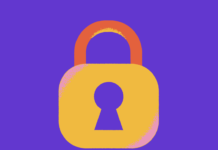As we all know that the Microsoft Office is a family of client software and services developed by Microsoft. It was the software which was first introduced by Bill Gates on August 1, 1988, at COMDEX in Las Vegas, Nevada. This software is used to create and modify any type of Document files. The new version of the Microsoft has many new features which also consist of a Protect Document feature. Today we will show you how to password protect word documents and PDF files easily.
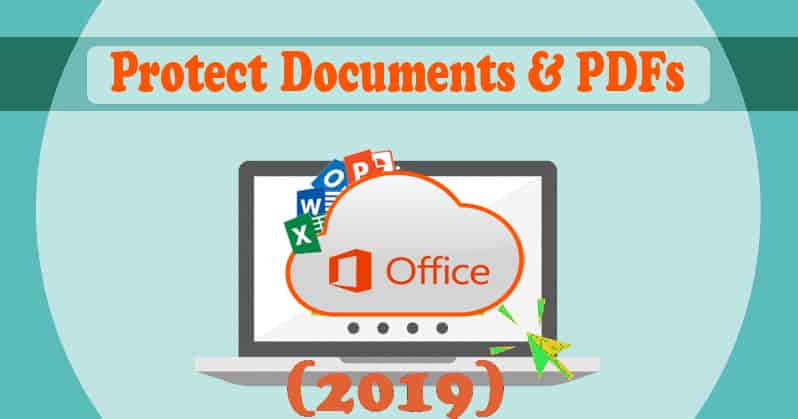
This Protect Document Feature is used to encrypt your Office Documents and PDF Files, which does not let anyone to even view the file unless they are given the password. This New modern version of Office uses total secure encryption on which you can rely on putting a strong password on your document.
Note: The instructions or method explained below can be applied to Microsoft Office, Powerpoint and Excel 2016. The process should be followed and is similar for the other versions of Office.
Read: How to Send Encrypted and Secure Emails (Email Privacy Guide).
Contents
Is Microsoft Office’s Password Protection Safe?
In the oldest version of Microsoft Office, the password-protection feature had a very bad reputation. The Microsoft Office 95 to Office 2003 had a very weak encryption scheme. If you ever used this feature in the older version of the Microsoft Office then you would know that the password can be quickly and easily bypassed with the use of cracking software available on the internet.
The Microsoft got a lot of messages as reviews from their customers and after reading them Office started working on the whole new version of Microsoft Office. On Office 2007 Microsoft got serious security because of the previous response from there users. Then Office 2007 switched their encryption to Advanced Encryption Standard (AES) with a 128-bit key.
This is considered secured and it means that the office used real and strong encryption to protect their user’s document when they set a password for their document. We have also tested the PDF encryption and we found that this feature uses 128-bit AES on Office 2016.
But you have to watch out for two big things. First of all, that full encryption of a document with the help of the password is the only secure method. Secondly, Office allows you to set a password with another feature which is the “Restrict Editing” of a file. This feature allows the other people to watch the file but they cannot edit it without any password. This type of password can also be easily cracked and removed, which will allow other people to edit the whole file.
Microsoft Office’s encryption works very well and if you are using the new modern document format represented by Microsoft Office named .docx then it is a very good data encryption format. But if you use the older formats named .doc to save your document file which was compatible with the older version of Microsoft Office. Then it will use the older version with the not-secure version feature of file encryption.
Your document is fully secured if you are saving your document file with the feature “Encrypt with Password” instead of using the “Restrict Editing” feature, your documents cannot be secured with this feature.
How to Password Protect an Office Document (Word, Excel, PowerPoint)
We can password protect our office document very easily with the help of the new and updated feature which was developed by Microsoft in its newer version of Office. Now we are going to learn how to password protect an Office Document in steps:
- If you want to password protect an Office document, the first thing you have to do is to open the document in Word, Excel, PowerPoint, or Access.
- Click on the “File” menu at the top-left corner of the screen. On the Info section, you have to click the “Protect Document” button and then click on the “Encrypt with Password.”
- The button is named “Protect Document” in Microsoft Word, but its name is different in the other apps. In Microsoft Excel its name is “Protect workbook” and in Microsoft PowerPoint, its name is “Protect Presentation. In Microsoft Access it is “Encrypt with Password” button.
Note: If you want to use the restrict editing feature of the document, you can choose it by clicking on “Restrict Editing”, but as we told you before this is not very secure and it can easily be cracked.
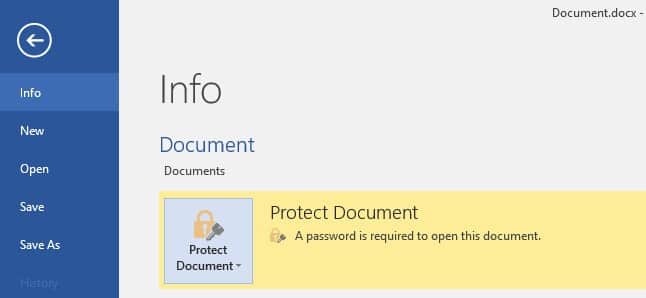
- Once you have done all the above steps enter the password with which you want to encrypt the document. Weak passwords can be easily guessed by cracking software installed by hackers and can gain access to the document.
Warning: You will lose access to the whole document if you forgot your password, so you have to keep it safe! Microsoft Office advises you to write the name of the document and its password and keep it in a safe place where you can easily find it.
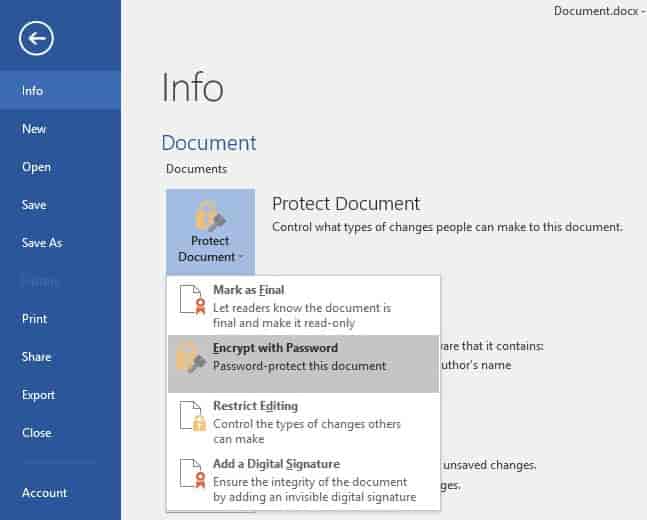
- When a document is encrypted, you will see the message “A password is required to open this document” on the Info tab.
- So the next time you open the encrypted document, you will see the “Enter password to open file” box. If you are not able to enter the correct password then you won’t be able to access/open the document.
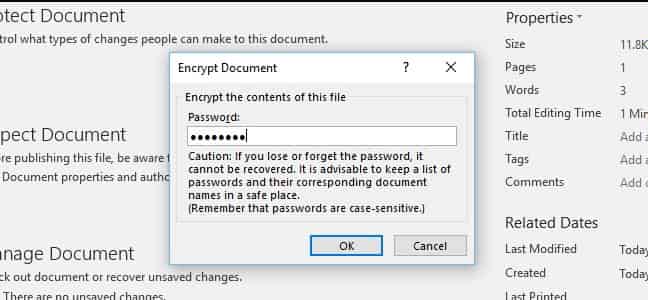
- If you want to remove the password protection from a document, you have to click the “Protect Document” button and then select “Encrypt with Password” again. After that enter a blank password and press “OK.” The password will be removed from the document.
Also read: How to encrypt files and data using AxCrypt.
How to Create a Password Protected PDF File? (Easy Method)
We can password protect our PDF document very easily with the help of the new and updated feature which was developed by Microsoft in its newer version of Office. Now we are going to discuss how to encrypt the PDF document with password protection. We can simply export the Office document to a PDF file and after that, we can password-protect that PDF file. This method works for all of the applications available in Microsoft Office.
You have to follow the following steps to make PDF file password encrypted:
- First of all open the document, then click on the “File” menu button, and then select “Export”. Then click the “Create PDF/XPS” button which will export the document as a PDF file.
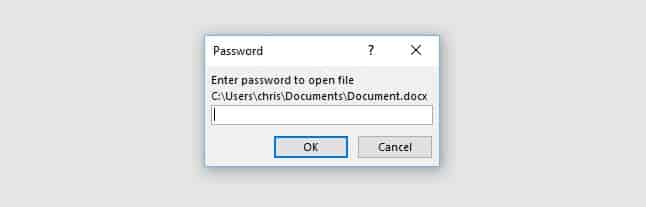
- After that click, the “Options” button then save dialogue window will appear. At the bottom of the Options window, check the “Encrypt the document with a password” option and click “OK”.
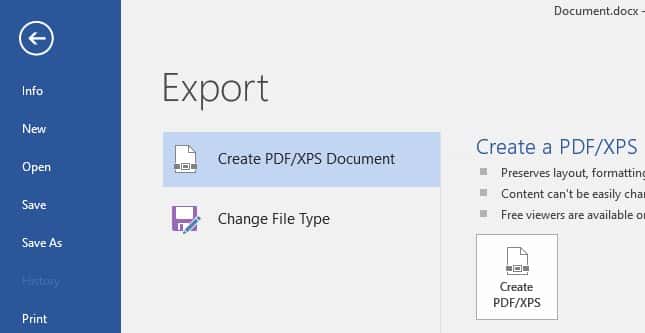
- Enter the password you want to encrypt the PDF file with and then click “OK”.
- After that enter the name for your PDF file and click the “Publish” button. The office will export the whole document into a password-protected PDF file.
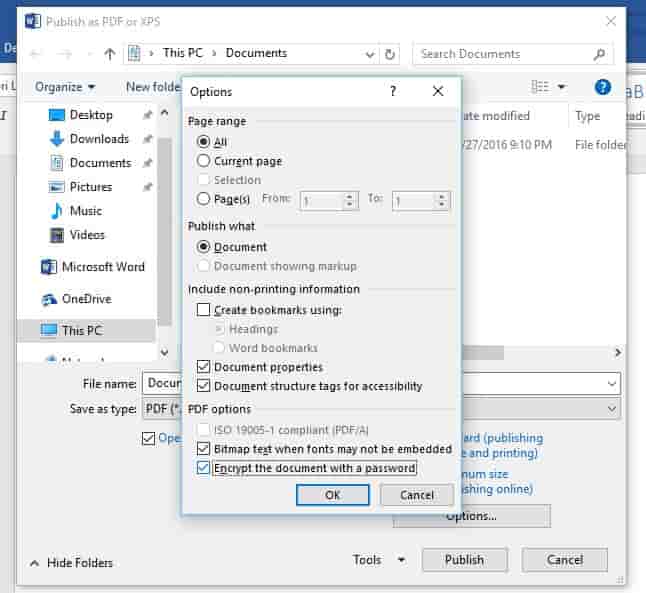
- Now you will have to enter the PDF file’s password when you want to open it. Whenever you want to open the document you will have to enter a password if you forgot your password then you have lost your file.
This feature can help you protect all of your sensitive documents, even if you store them in the Universal Serial Bus (USB) drive or in any online storage service like the Microsoft OneDrive or Google drive.
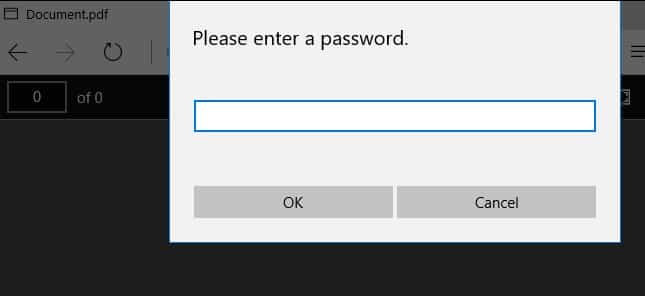
Full-disk Encryption is more secure and very protective of the documents on your computer. For this encryption, there are several applications that you can install in your PC for free and use to secure your data. This software is Device Encryption and BitLocker on windows for Personal Computer or FileVault on Macintosh (Mac).
Recommended reads:
- How to format your hard drive using DBAN (Darik’s Boot and Nuke).
- How to Get a Netflix Account for Free in 2022 (Accounts List).
- How to Remove Malware For Free from Windows PC.
- How to Stay safe from Ransomware Attacks.
- How to Remove and Delete Microsoft Office 2016 with Fix It Tool.
Conclusion – Are your Word Documents and PDF Files Password Protected?
This was all the information that I could gather up for you to learn how to secure your document files from other unknown people. As I told you before that you have to remember the password of your document file or else you will no longer have access to your document file. I hope you have now password protected your Word documents and PDF files.