
Today this ultimate guide will teach you how you can reset the WiFi password on your D-Link router. We will also take it a step further and display you the default credentials in case you lose them.
It is essential to keep your wireless network secured and protected; this is the main reason why your D-link router needs to be protected. In today’s world of technology, hackers can easily access your network in the blink of an eye. Be careful in choosing; it must be eight extended characters with numbers too.
- Have a password that is hard to crack and easy to remember.
- Connect your smartphone or laptop to the internet.
All these back steps hackers from hacking into your network.
Contents
D-Link First Time Router Setup

Setting a password is quite similar to changing it. The default ones are always saved in memory. It would help if you changed them for security concerns. According to a study done by Research Gate, there are still 61% of people using the same ones. For this:
- Visit the website of the D-link router.
- In the address bar, type the IP address of the router.
- To change router settings, select configure option.
- It has all the information regarding status and settings.
- Once you have changed the settings, hit apply to confirm them.
- Reboot it and try connecting it with the router.
SEE ALSO: How to use Aircrack-ng Tool to Hack WPA and WPA2 Encryption.
Find Your New Password (Which is the default one out of the box)
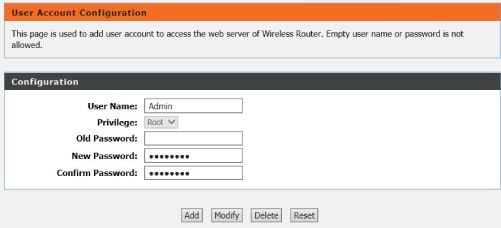
- Go to the address of the router’s admin page.
- Then hit enter to move the tab.
- With admins credentials, sign in.
- Find the manual wireless connection setup option.
- Go to the bottom of the page and find the pre-shared key.
- Keep in mind that credentials are case-sensitive.
- You need to type in a new one if required.
- At the rear of the router, you can also find it on a white background sticker along with its Mac Address.
- If you have got the internet service provider’s document, then you need to refer to it to the booklet.
- Press Windows and R keys at the same time for the windows system.
- Enter cmd and click ok.
- After this type in credentials of the router on the screen.
- Then enter show WLAN config near command line.
- Finally, find the WPA PSK key there on the list.
How to Change Default Wireless Password
- Turn the D-Link router on, look at the backside of it.
- Locate the reset button at the rear of the router.
- Take a paper clip and straight it out and then add it into the hole present near the reset label.
- Hold this for 10 seconds and then release it.
- As the reset process is done, access the web management page and so to the wireless security tab.
- In the pre-shared key box, add a new one, hit apply to save it.
Reset Forgotten D-Link WiFi Password
If you have forgotten the password, then no need to worry as it can be changed by adopting two methods.
- Using the IP address, access the web management page of the router.
- Reset the router and change it after the reset process is done.
Resetting means rebooting, and if you do a hard reset, then it shall delete settings.
- Visit the router’s admin page and specify the IP address of the router in the search box.
- Hit enter to access that page.
- Sign in.
- The default credentials are (Username: Admin | Password: Admin), which is not safe and secure at all!
- Hit login after entering credentials.
- Select the wireless settings tab there on the left side of the window.
- Under this, select the wireless security button, click manual wireless connection setup to set the security key manually.
- Enter a new pin in the pre-shared key box.
- Hit apply to save it.
How to Sign-in as Admin on D-Link Routers
You can log-in in D-Link router as administrator. Like this, you can access settings like:
- Security settings.
- Modify them at any time you wish.
To sign in as an administrator, you need to:
- Open the web browser.
- In the search bar, key in the IP address of the router.
- Hit enter, and you shall be directed to the web management page.
- Make the changes you want and save.

To avoid hacking, make sure to change it on the router now and then. It is necessary to change if you forget the password.
NOTE: Take it as advice and never share such details with someone you do not know or trust.
System issues occur due to unwanted usage, and it may also slow down your overall network, an example would be your neighbor using your internet, I wouldn’t be happy about it.
Requirements (follow these as below):
- Have upper and lowercase letters.
- Be more than 8-characters long.
- Alphanumeric characters.
Here is what you have to do:
- Open a web browser.
- In the address bar enter http://dlinkrouter.local.
- Add in username which is admin and leave the field empty. You will know why soon.
- Click on the “login option”.
- On the top of the window, find the setup tab and click on it.
- On the left side of the window, chose wireless settings.
- Click on the manual wireless network setup.
- Go to the bottom of the page named wireless security mode and specify your choice.
- As the process completes, save settings.
- If your router is registered using D-link, then sign to the web portal to modify settings.
- Visit the website: https://eu.mydlink.com/entrance.
- After this sign up with an existing D-link account and password.
- From the router, select my devices and go to the settings option.
- To change it you need to select “basic settings”.
- To display it, enable the “show password” option.
- Hit apply to make desired changes.
SEE ALSO: How WPA3 is more secure and how it still is prone to be hacked.
How to Add Security and keep the bad guys out

Method #1: Changing Wireless Encryption Protocol
- Using IP address visit the admin page of router dir 615.
- Enter in default username and password.
- In management settings, modify the admin area pin.
- From the left side, select wireless settings.
- Go to the bottom of the page and select the manual wireless configuration.
- After this change the name of your wireless network.
- Then go to security mode and select the WPA-personal option.
- In the WPA section, you need to use the drop-down menu to choose a highly secured WPA3 setting.
- Change the pre-shared key that was used to gain entry in the network.
- Select save there at the top of the page for configuration.
SEE ALSO: How Hackers Have Hacked and Cracked WPA2 using PMKID (Download).
Method #2: Enabling WPA2 or WPA3
- Get the IP address of the router.
- On your system, open any browser.
- Enter the IP address in the address bar.
- Hit enter.
- Click ok and select the setup on the top of the screen.
- Select wireless settings options there from the left side.
- Select WPA personal encryption from the wireless security mode drop-down list box.
- Select the type of WPA you want.
- Use WPA or WPA2 mode for best security. This is because you will be safe against attacks, including brute force which involves big password lists.
- In the pre-shared key filed, enter your desired one.
- Click to make desired changes.
CAUTION: The above-shared guide has various similarities in each section.
SEE ALSO: 7 Proven Methods in Protecting Your Home WiFi Signal.
Last Words
We all love that when we get our hands on a new Router thing it will increase our internet speed, well at least that’s the expectation. However, the reality is a bit different. There are a few things you have to figure out.
Now you learned how to reset the default D-Link router password and also find the default WiFi password on the device so you can get connected.






