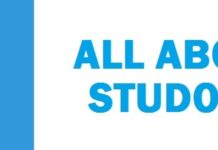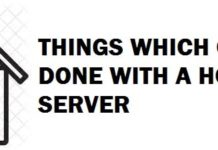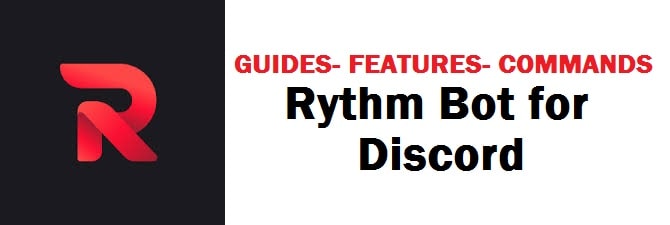
Rythm is a popular bot used to play music and for now, is running on more than 10 million servers. It is being used by many discord server managers and moderators to make their channels an entertaining place. This is why we have put together a complete Rythm Bot commands guide.
Today everyone loves to listen to music for entertainment but the goal is to play it without having to type multiple commands or tweaks. We have also added 9 ways on how to fix if Rythm bot is not working.
Let’s begin.
Contents
What are Rythm Bot Commands
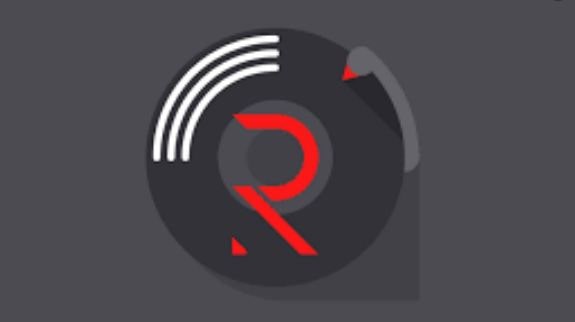
This is all about playing your favorite music on the discord server. It has gained a lot of popularity over time. On this playing music is without any hassle or lag plus import Youtube playlists directly or even search or play from it as well.
It supports many sources like Sound Cloud, Twitch and others.
Rythm Bot and Command Features
It carries the best features which are for those who love to listen to music with any lag, in high-quality from their favorite sources. It has the following features:
- The best thing is that users can directly play music from Sound Cloud, Youtube, or even Twitch. Moreover, Youtube playlists can also be imported from there.
- With this add-in two Rythm bots at the same time to the server if you carry different channels.
- You have full control over who has access to the bot and play music for all in the same voice channel.
- Remove duplicate songs from the queue with ease.
It has the following commands which are quite handy but keep in mind that each has to start with “!”.
- Play: Use this with an “!” followed by name of the song or URL.
- Search: With this have more control to look for songs you want to listen to with relevant Youtube results.
- URL: Use this to begin playing music you love.
- Skip: Go to the next song using this.
- Lyrics: If you want to know the lyrics of your favorite song then use this and they shall be displayed on the screen.
- Disconnect: Use this to disconnect the bot from the current channel.
- Settings: This shall quickly display all settings for server owners and moderators.
- Stats: With this know about all the stat details.
- Np: This shall display the song currently being played.
- Aliases: This shall show you different aliases of different commands.
- Ping: With this check the response time of the bot.
- Soundcloud: With this easily search any song on Sound Cloud.
- Remove: Remove a track or two from the list being played.
- Loopqueue: Lets you have a look at the complete queue of songs.
Recommended: Best Discord Bots for Fun (Free & Paid).
How To Use Rythm Bot Commands

This is quite easy and can be done in only 5 minutes.
- Visit “Rythmbot.co”.
- Click on “add to discord” from the upper right corner.
- Login into server with your mail credentials.
- Choose discord server where you wish to authorize rythm bot.
- Hit “continue” and authorize it after seeing the permissions.
- Head back to “discord server dashboard”, you shall see bot which has been added to the server.
- Now, to enable boot head to settings > roles > add new roles.
- Add in name for the bot and hit “save”.
- In online section, hit “rythm bot”, head towards “settings” and assign it to the role created.
This method is quite simple and straightforward. This powerful bot is the best way to personalize your server and get all your members pumped while they listen and enjoy their most favorite songs. The best thing is that it makes sure that no one messes with your list of songs.
Now, you can also add in more than one bot to the server and maximize its potential.
FEATURED: How To Install Popular Discord Bots To Make Your Life Easier.
Is your Rythm Bot Not Working – Try our 9 easy fixes

Is your bot muted
One reason for not hearing anything is that it has been muted for a particular channel or server-wide. Usually, this can be accomplished by members who have advanced permissions like administrators, moderators, or even owners of the server. If any one of these has muted it then nothing can be done.
Let’s suppose that you have corresponding privileges or permissions like you are the moderator then you click right on it and check to see if it is muted or not.
If the volume of the bit is set to zero then you can also not hear anything. For this click right on it and check to see if the volume bar is empty or left. If it is set to zero then slide it to the right to increase volume.
ALSO CHECK: The Best MEE6 Commands List.
Leave and join the channel again
If you are a regular member and the bot is not working then you can leave the channel and then rejoin it after a few minutes. At times this helps a lot so do give it a try.
Disconnect it properly
If you are the owner of the server and have any issues with this not working then you can disconnect the bot from the server and invite it again. This however is trial and error and helps in different situations where one is not sure why something is not working.
Is your audio drivers working correctly
Make sure to check the audio settings as this could be one reason why you hear no sound. Check settings on macOS, Windows,s or even Linux and see if the volume is set to zero. Moreover, double-check that the right output is selected that are your headphones.
Is Discord audio configured
At times the bot does not work properly due to its audio settings. For this, you need to open the audio settings and check to see if the right audio output is selected or not like your stereo boxes or headsets. Moreover, also see if the volume button is set to zero like accidentally with your keyboard. This is similar to the infamous screen share audio not working problem in older builds.
Check Rythm Bot Service Status – Is it offline?
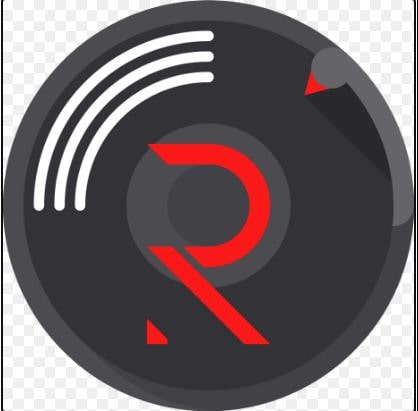
You can also check to see if the bot or bot server is offline, due to maintenance or unexpected outages this happens from time to time. Check this out by typing in !invite and choosing “official discord option”. Have a look at the #outages channels and see if the bot is having any current issues or outages.
The bot does not have the necessary permissions
It asks for some permissions including admin when we add bot to the server. These permissions however can be changed by the server owner. In such a case nothing can be done unless you are the admin or owner, as this you need to go to server setting > roles > edit permissions for “Rythm role”.
ALSO CHECK: How To Add Latest Bots To Discord.
Cannot find my playlist
In order to perform well it at times clears or resets queues when it leaves the voice channel. This results in disrupting its functions. Makers of Bots recommend that you make a Youtube or Spotify playlist that you want to re-queue.
Keep in mind that it works great with Spotify or Youtube playlists, the only issue comes with the Youtube Mix playlist. If you have asked it to play this then this could be one of the reasons it is not working.
Double-check your Prefix
Now it works well only when correct commands have been entered. To add this in the channel you need to type in “!Isummon”. For music type in “!play<Song Name/Song URL>”. If commands are not entered with the correct prefix (!) then it shall work therefore make sure to cross-check the commands you have entered.
TOP PICK: 10 Recommended Supreme Bots that are very useful.
Conclusion: Rythm Bot Commands and Prefix
Rythm Bot is a great musical invention for the Discord community. It ads a lot of fun for the moderators and also for music lovers while they are chatting or playing games with their friends. We have listed all Rythm bot commands including with their prefix that you can use, I know some of them are complex but we have added an explanation with each of them for ease of understanding.