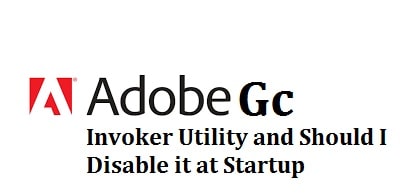
So do you have any anonymous processes named Adobe GC Invoker Utility or AGCInvokerUtility.exe running at startup in task manager? Have any ideas about what it does on your Windows PC? I guess that is why you opened this page. You’ll find out later below. More often than not, many Adobe processes are able to run at startup, too, like the Adobe Creative Cloud, AdobeGCClient.exe as well as Adobe Updater Startup Utility.
Follow through the article to clear all the doubts you may have. You shall be able to know what on earth Adobe GC Invoker Utility is? And if it poses a threat to your computer. Do you need it to be installed? We will also show you and explain how to disable it at startup and remove/uninstall it for good.
NOTE: These are new and fresh techniques that I have just tested in our environment and have proven to be a fix for the issue.
Contents
About AGCInvokerUtility.exe and what it does
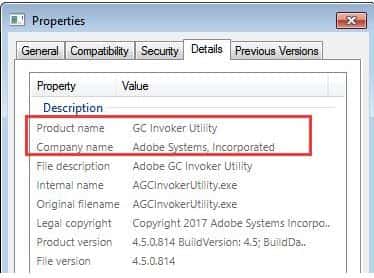
It is a process that runs when you have the most Adobe applications installed. For a good understanding, all you need to do is open the task managers. Once there, you need to locate the startup process to view the exe file detailed therein properties, from this you can see the file’s internal name of GC Invoker Utility.
SEE ALSO: How to Find EXE File of any Software in Windows 10/8/7.
Keep in mind that .exe stated that this is an executive file. The AGCInvokerUtility executable by default is located at C:\ProgramFiles (x86)\Common Files\AdobeGCClient. Good to know if you want to remove it manually.
It is a universally believed fact that this utility is not a Windows-based process, but just leave it alone unless and until something went wrong with it. It has caused similar panic to what the arcade spot games redirect had caused in people’s web browsers and was opening a random website.
Is AGCInvokerUtility.exe (Adobe GC Invoker Utility) a harmful Virus? No.
It is NOT a virus or malware at all. It is a program developed by a company called “Adobe Systems.” It is safe to have it installed but can cause performance issues. I recommend you have a read on our guide about virus infection symptoms to know better if you have a virus.
Now from what we have read till now, it can be assumed that the program shall not cause any damage to your computer system in standard scenarios thought chances prevail that some of the malware pretends to be this tool.
Do you need to Disable Adobe GC Invoker Utility at Startup?
Well, you need to leave it installed and not disable it. In other adobe developed processors like the Adobe Updater startup utility and AdobeGCClient.exe require keeping in the system or else your computer system will travel towards the wrong zone.
Now for all the users out there whose process has got infected and lead to the app error or the system problem need to get rid of it.
SEE ALSO: How to Uninstall or Update Adobe Flash Player in Windows 10.
How to Disable Adobe GC Invoker Utility at startup automatically
Now among all the third-party tools, advanced system care is seemed to be a potent and comprehensive tool that can be of great help.
For disabling processes the advanced system care offers you with a toolbox by the name of process manager that is not only used to end the processes automatically but is also used to set priority for the specific methods, with no exception for the AdobeGCInvoker Utility:
- In the first step, you need to download, install as well as run the Advanced SystemCare.
- Once done, you need to locate the toolbox tab and click on the process manager.
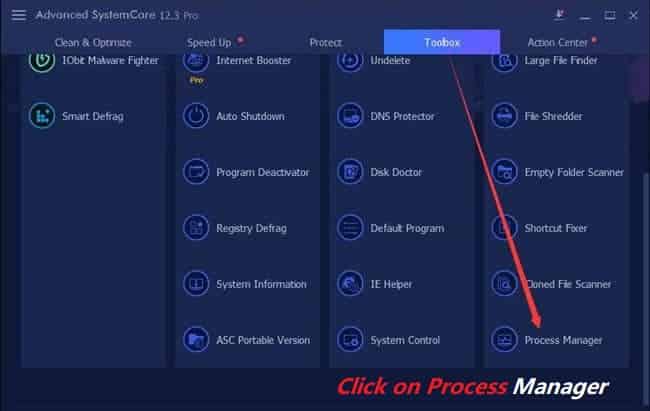
The advanced system care shall then install the toll directly and automatically.
- After this in the IObit process manager, there under the processes you need to click right on the Adobe GC Invoker Utility to end the process.
- If required, you can also choose not to end this process, but for this, you need to see the Low priority for it.
Like this, the GC Invoker shall disappear from your computer system, and you shall see that the AdobeGCClient.exe app error gets resolved, and your computer runs smoothly.
At times you do not have the time to notice the infected processes, files, services, and others. Things come in notice when your computer hits upon the apps or system problems, and you start seeing that some components are infected or corrupted.
SEE ALSO: How To Unlock Your Keyboard in Windows 10/8/7 PC/Laptop.
You can get a malware scanner that is very much reliable to protect files, processors, and programs from getting corrupt. Now keep in mind that when it comes to the Adobe GC Invoker Utility error, you may get most of the advanced system care as well.
Moreover, it is also essential that you monitor the condition of the file startup programs, registry plus shortcuts now and then to be sure that they perform all the tasks very well on Windows. It is also indispensable that not wish to encounter the AdobeGCClient.exe system or app error.
- Once you have downloaded the advanced system care, then under the clean and optimize, you need to check the box of select all and then click on scan.
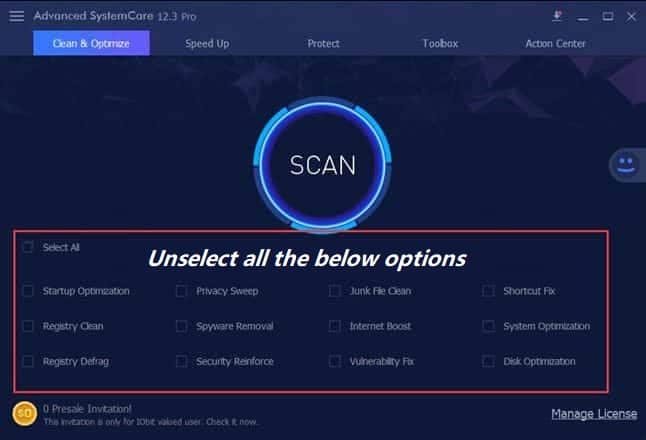
You shall not see that the advanced system care scans your system for the problem causing startup programs, registries, files, and many more.
SEE ALSO: How to Change your Reddit Username in 2022?
- To remove all the threatening items from your computer system, hit the fix button.
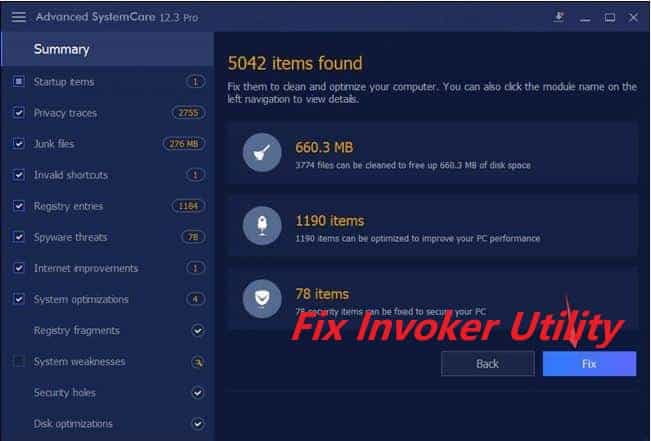
Give time to the advanced system care to detect and get cleared from the erroneous software and files in your computer system plus fix the AGCInvoker Utility error on Windows 10, Windows 8, and Windows 7.
How To Remove (Adobe GC Invoker Utility) AGCInvokerUtility.exe
The thing that creates confusion is whether the Adobe GC invoker setup can be disabled from the startup? Well, yes, you can remove it if it produces a system error or app issue for an excellent performance.
Now if you wish to stop the Invoker Utility from Adobe running at the startup then you need to follow the steps below:
- In the first step, you need to head towards the task manager and open it.
- Now under the startup, you need to find out the process and click right on it to disable it. Simple!
Now for a few clients, it works by deleting the AGCInvokerUtility process there from the startup in the Task Manager, but for the users who are not able to find this Adobe task there in the Task Manager need to consider locating it with the help of some powerful tools.
SEE ALSO: 3 Ways on How To Do Superscript and Subscript in Google Docs.
To Conclude – Have you disabled It?
So this was the end of this complicated but easy to follow tutorial that will help you understand the nuts and bolts when it comes to knowing what Adobe GC Invoker Utility actually is in simple plain terms, what it does and how you can easily remove it from startup.
Do let me know below in the discussions if you have any alternative methods of getting rid of this process or if you got rid of it not.






