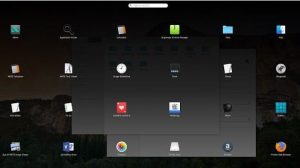
MacBuntu 19 Transformation Pack Download is now ready for Ubuntu 19.04 Disco Dingo and Ubuntu 19.10 Eoan Ermine or Linux Mint 19. MacBuntu is released for MacBuntu Mojave, High Sierra, El Capitan and Yosemite transformation pack comes with themes for almost all the Desktops. Thus you do not need to worry regarding what kind of desktop you are using whether it is Mate, Gnome Shell, Xfce, Cinnamon or any other. You can now make your laptop look like Mac OS X just by installing Ubuntu or Linux mint or any other Ubuntu-based distribution.
To keep some of your old-school folks happy, we have also included MacBuntu 18.04 for Bionic Beaver. It works for all the previous versions released without any issue.
If you are using an unofficial version of unity desktop, even then the unity desktop is supported. These packs come in different variants some are dark, and others are light which is managed by various creators. It carries two themes for cursors. If you have a dock, then it is recommended that you install plank dock.
Previously we dropped off a few tweaks as they carried some issues and could end up making your system unstable like boot screen, login screen etc. however we are sharing Albert that is equal to Mac Spotlight and Slings cold that is known as a launchpad. Now follow through the article to make your Ubuntu 18.04 desktop look all like Mac OS X.
RECOMMENDED: 10 Ubuntu Terminal Commands You Should Know in 2022.
Contents
What’s new in MacBuntu 19?
We know that you all are excited to know what the new version brings in for you. The details are as followed:
- Comes with themes with almost all the desktops like Mate, Gnome, Xfce, Cinnamon and many more
- It is a three icons pack
- It includes icons and themes from the previous pack as well
- Comes with plank dock themes
- Comes with cursor themes
- Most of the themes are better coded and shinier
- The themes come with a smooth texture and are very fast.
READ: Top 8 Best GTK Themes for Ubuntu 19.10 Download (2022).
MacBuntu OS Latest Wallpapers
To get MacBuntu OS wallpapers, all you need to do is:
- Make sure you follow the below tutorial first and have MacBuntu installed!
- Then click the link below and choose your favourite wallpaper.
Download MacBuntu OS Wallpapers
MacBuntu: SlingsCold (#1 Alternative to LaunchPad)
If you want to install the slings cold launcher in Ubuntu or Linux Mint open terminal then follow the steps below:
- In the first step, you need to press Ctrl + Alt + T
- Then in the terminal copy the following commands:
| Terminal Commands: |
| sudo add-apt-repository ppa:securedyou/macbuntu |
| sudo apt-get update |
| sudo apt-get install slingscold |
READ: How to Install Arch Linux (Tutorial).
MacBuntu: OS Y Theme, Cursors and Icons
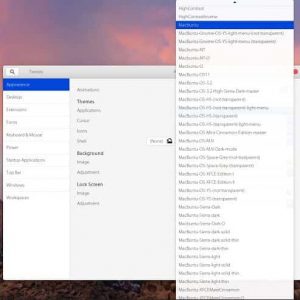
If you want to get MacBuntu icons and cursors then in the terminal you need to type the following commands
| Terminal Commands: |
| sudo add-apt-repository ppa:securedyou/macbuntu |
| sudo apt-get update |
| sudo apt-get install macbuntu-os-icons-v1804 |
| sudo apt-get install macbuntu-os-ithemes-v1804 |
- Once installed you need to choose the theme, icons and mac cursor from the tweak tool
If you to uninstall the MacBuntu themes and icons, then you need to type the following command in the terminal
| Terminal Commands: |
| sudo apt-get remove macbuntu-os-icons-v1804 macbuntu-os-ithemes-v1804 |
READ: 4 Best macOS Skin Packs and Themes for Windows 10.
MacBuntu: Plank Dock

The best of all in the MacBuntu transformation pack is Plank. This is considered to be the best choice as it carries no issues; it is light in weight. Moreover, we are providing themes in this pack for plank dock. Follow the steps below
- In the first step, you need to install plank dock from the following commands
- Once done you need to install Mac themes for plank
| Terminal Command to Install Plank: |
| sudo apt-get install plank |
- Then install themes for plank dock, for this, you need to enter the following commands in the terminal
| Terminal Command to Install Plank Themes: |
| sudo add-apt-repository ppa:securedyou/macbuntu |
| sudo apt-get update |
| sudo apt-get install macbuntu-os-plank-theme-v1904 |
- To access the context menu, you need to press Ctrl + Right-click on the plank
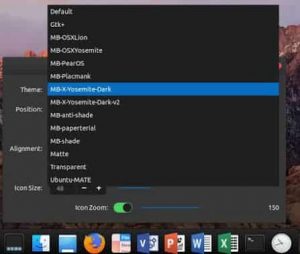
- If you wish to remove plank dock and themes from your system, then type the following commands in the terminal.
READ: 21 Best Windows 10 Skins Free Download.
| Terminal Command to Remove Plank theme: |
| sudo apt-get autoremove plank macbuntu-os-plank-theme-v1804 |
Bonus point: If you want to pin the app to dock, then you need to open the app, click right on the app icon and then select “keep in dock”.
MacBuntu: Albert Spotlight (Alternative to Mac Spotlight)
Albert spotlight is an alternative to OS-X spotlight. Manuel creates it. It comes with the same and even better features then spotlight. It is a selection-based search system that creates an index of all the files and items on the computer system. This includes pictures, documents, apps, music and system preferences as well. Moreover, you can modify the search criteria and custom hotkey for Albert.
- To install it you need to type following commands in the terminal
| Terminal Commands to Install Albert |
| sudo add-apt-repository ppa:securedyou/macbuntu |
| sudo apt-get update |
| sudo apt-get install albert |
- Once installed you can open Albert from the Dash or Menu, but first, you need to set a hotkey to active Albert.
READ: Top 10 Best Windows 7 Themes Free Download.
Install Monochrome Icons for Libreoffice using MacBuntu
![]()
In Libreoffice, the human icons are default which looks weird with this new transformation pack. To make it look more elegant with monochrome, you need to follow the steps below
- In the first step, you need to install monochrome icons for LibreOffice:
| Terminal Command for installing Monochrome Icons via MacBuntu |
| sudo apt-get install LibreOffice-style-sifr |
- Once installed you need to go to LibreOffice menu then select tools> options> Libreoffice > view and then select Sifr there under the “icon size and style”.
MacBuntu: Tweak Tools to changes Icons & Themes
In Ubuntu, you can change themes and icons by using these popular tools. Moreover, you can also change other settings.
- In the first step, you need to install tweak tools by entering the following in the terminal command.
| Terminal Command: |
| sudo apt-get install gnome-tweak-tool |
MacBuntu: Mac Fonts for Ubuntu 19 and above
We have also included for you some font. For this type the following commands in the terminal command
| Terminal Commands: |
| wget -O mac-fonts.zip |
| sudo unzip mac-fonts.zip -d /usr/share/fonts; rm mac-fonts.zip |
| sudo fc-cache -f -v |
You can also change fonts from the unity tweak tool and Gnome tweak tool.
READ: Top 9 Best Windows 10 Themes Free Download.
More Linux guides you will love:
- How to Install Software and Packages in Linux.
- 6 Best Lightweight Linux Distros for Slow and Old PCs and Laptops.
- Top 6 GNOME Desktop Environments for Linux.
Latest Update: Support for Ubuntu 20.04 (Focal Fossa) has now been added.
Download MacBuntu 19 and 18.04 Transformation Pack for Ubuntu 19.04/19.10 and Linux Mint 19 (2022)
In this article, we have shared MacBuntu 19 Transformation Pack for Ubuntu 18.04, 19.04 and 19.10. Perform the different commands to make your computer look similar to Mac OS X. MacBuntu transformation pack for Linux Mint 19 is also available. We have also shared MacBuntu OS wallpapers above that you can change and make it look just like Mac.
I hope you enjoy your MacBuntu download!



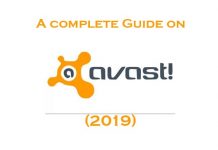


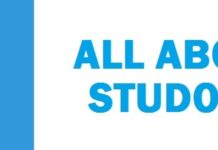
i cant access securedyou ppa via terminal. any idea to solve my problem?
Hi onat,
Can you please share the error you are seeing so I can help further?
Cannot add PPA: ”No supported PPA of this name was found.”.
Can you close the terminal and try again, it worked for me?
Does this come with the Mojave or Catalina icons?
Yes, it does come with the icons too.