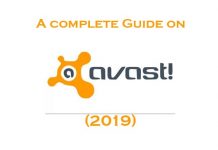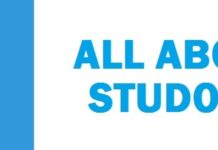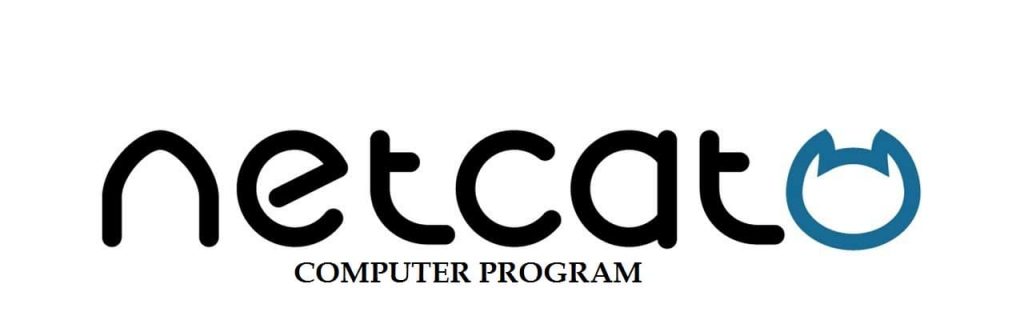
Netcat is a utility used to write and read data across TCP and UDP network connections. You need to understand the capabilities of Netcat if you are responsible for network systems or system security. You can use Netcat Free Download as a:
- Port scanner
- A backdoor
- A port redirector
- A port listener
Though it is not the best tool in a town but of if I get stuck somewhere I would prefer to have Netcat with me on Windows 10, Windows 7 and Windows 8.
The Netcat is designed to be a reliable tool that can be used directly and also be driven easily by other programs and scripts. The device is a feature-rich network debugging and exploring tool as it can relate almost any connection that you would require including port binding to accept incoming connections
Netcat was released originally by Hobbit in 1995 but was not maintained despite being popular. Sometimes it even becomes hard to find a copy of the vl.10 source code. Moreover, the usefulness and flexibility of the Netcat tool triggered the Nmap project to produce Ncat that is a modern reimplementation that supports SSL, IPv6, socks and HTTP proxies, connection brokering and much more, others include the fantastic and versatile Socat, open BSD’s nc, Crypcat, netcat6, pnetcat, SBD and the GNU Netcat.
SEE ALSO: Snort Free Download – Top Network IDS/IPS Tool.
Contents
Netcat Features
Netcat comes with the following features:
- It is used for port scanning
- It is used for transferring files
- It has outbound or inbound connections that are used for TCP or UDP to or from any ports
- It comes with full DNS forward or reverses checking along with appropriate warnings
- It can use any local source port
- It can handle any locally configured network source address
- It comes with an in-built port scanning capability along with randomization
- It comes with an in-built loose course routing capability
- It can read the command line arguments from standard inputs
- It has a slow send mode that is one line every N seconds
- It has Hex dump of transmitted and received data
- It comes with an option in which you can let another program service to establish connections
- It comes with an optional telnet options responder
- It has a tunneling mode that permits the user with defined tunneling, for example, TCP or UDP with the possibility to specify all the network parameters (source interface or port, listening interface or port and also the remote host to allow to get connected to the tunnel).
SEE ALSO: Nmap Free Download.
Testing TCP and UDP Connections using Netcat
We all know today what Linux can do. Today Linux is known for its number of useful and mature command-line utilities. These utilities are available out of the way in most distributions. By using the built-in tools, skilled system administration can do much of the work without installing the additional software.
Now we shall discuss how the user can use the Netcat utility. As the Netcat tool offers excellent versatility, it is referred to as the army knife of networking tools. With the back assistance of this tool, the user can:
- Monitor
- Test
- Send data across the network connections
We shall be observing this on an Ubuntu 12.04 VPS, but Netcat must be there on any modern Linux distribution.
Netcat Syntax
The Netcat tool by default operates by initiating a TCP connection towards a remote host
The basic syntax is:
Netcat [options] host port
This command shall attempt to initiate a TCP to the particular host on the port number that is specified. These functions are similar to the old Linux “telnet” command. Do keep in your mind that your connection is encrypted entirely.
If you want to send instead of a TCP connection a UDP connection, then you can use the –u option. It is as followed:
Netcat –u host port
If you want to specify the range of ports you can do that by placing a dash between the first and the last:
Netcat host starport-endpoint
This is used with some particular flags
On many systems, you can use either Netcat or nc. These relay the same command.
SEE ALSO: Wireshark Free Download.
How to use Netcat to Scan for Open Ports
The best and most feature of Netcat is that it is used as a port scanner. Netcat can be used to perform simple port scans that can be used to identify open ports. Now, this can be done by specifying the range of ports that need to be scanned, as we did above along with the z option to perform a scan instead of attempting to initiate a connection. To scan ports up to 100, we need to issue the following command:
Netcat –z –v domain.com 1-1000
Here along with the –z option, we have specified the –v option as well so that the Netcat can provide us with more verbose information.
The output shall look like:
nc: connect to domain.com port 1 (tcp) failed: Connection refused
nc: connect to domain.com port 2 (tcp) failed: Connection refused
nc: connect to domain.com port 3 (tcp) failed: Connection refused
nc: connect to domain.com port 4 (tcp) failed: Connection refused
nc: connect to domain.com port 5 (tcp) failed: Connection refused
nc: connect to domain.com port 6 (tcp) failed: Connection refused
nc: connect to domain.com port 7 (tcp) failed: Connection refused
. . .
Connection to domain.com 22 port [tcp/ssh] succeeded!
. . .
Now, this shall provide you with a lot of information and will let me know whether the scan was successful or not. If you are using a domain name, then this is the type of form that you shall have to use.
If you know the IP address that is required, then the scan shall run faster. You can also use the –n flag to specify that you require resolving the IP address using DNS:
Netcat –z –n –v 198.52.100.0 1-1000.
The messages that are returned are sent actually to towards the standard error. To standard out, we can send the usual error messages that shall allow us to filter the results much more accessible. We can use 2>&1 bash syntax to redirect standard error to standard output.
The results shall be filtered, “grep.”
Netcat –z –n –v 198.51.100.0 1-1000 2>&1 grep succeeded
It shall have the following output:
Connection to 198.52.100.0 22 port [tcp/*] succeeded!
Over here we can see that the only port that is open in the range 1-1000 on the remote computer is the port 22 that is the traditional SSH port.
SEE ALSO: Download Cisco Packet Tracer 64-Bit Free.
Download Netcat Free for Windows 10/8/7 (Updated for 2022)
We highlighted for you about Netcat Download for Windows tool that how it can be used to write and read database along with the TCP or UDP network connections. This is an excellent tool for whoever loves working with network switches and routers.