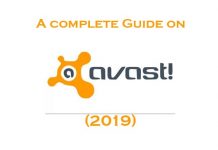Segurazo Antivirus, also known as SAntivirus, is real-time security software. Many of us are not aware of it because it is less prevalent, among others if you are not a big fan of it, this article shows you how to uninstall Segurazo Antivirus (SAntivirus) from your PC.
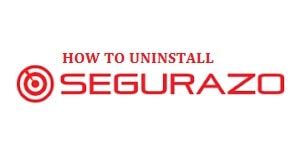
There are a few things that you need to keep in mind regarding the Segurazo anti-virus, and that is that it might uninstall many times if you do not delete the core files. Thus we recommend you download the spy hunter to scan for different malicious programs that are installed with it. This is going to save a lot of your time and take 15 minutes.
Contents
What is Segurazo Antivirus aka SAntivirus?
Most of the users believe that Segurazo is a virus. To clear it to all the users here on this guide, Segurazo is an antivirus program, and it comes with an official website from where it can be downloaded. Now many of the users who come across this regard it as unwanted and prefer to be removed from their machines.
Many of the users do not remember downloading the application; it enters your computer system without any notice, and users who carry it inside their system do not even know about its existence. Follow through the article to get to know more about the Segurazo service anti-virus.
The primary complaint that we get for this is that it gets installed in the machine without the user’s consent and starts carrying out different processes that cannot be disabled by the admin of the system, and it becomes quite difficult to uninstall it. The anti-virus is programmed in such a way that it is tough to remove it.
What is Segurazo service (SAntivirus.exe)?
Segurazo is an anti-virus solution that carries a real-time protection module as well as data management capabilities. It really, it is known to have many unwanted programs and even applications that downright malicious in functions and nature. We get many questions on what is Segurazo, and it is safe. We respond in a one-line that it an unwanted program that might compromise your system’s security severely and disrupt your experience.
The Segurazo service is capable of installing SAnti-virus and many other unwanted programs on the computers on users without their consent. It is used to change the settings of user networking, which means that Segurazo that bypassed user opinion and altered them for its purposes. Now we recommend users remove anything related to the Segurazo service, albeit a legitimate software that even includes SAnti-virus.
SEE ALSO: How to Uninstall McAfee Security Scan Plus and What Is It?
Is Segurazo a Virus?
In short, No it Isn’t a virus or malware! It is usually considered a virus by many users out there due to how it appeared in their system. With these people report an increased malware activity that appears. Malwarebytes has picked it up sometimes as a false positive. It is safe to keep it Installed if you want extra protection on your PC.
How to Uninstall Segurazo Antivirus from Windows 10/Windows 11

If you need to uninstall Segurazo, then you are asked to exit the page while restarting windows, and for later reference, you can bookmark it.
- In the first step, you need to go to the following folder on your computer system This PC/Computer > Windows (C:) > Program Files (x86) > Segurazo.
- Then in the Segurazo folder, you need to open SegurazoUninstaller.exe.
- The window that opens, you need to click on the remove protection button
- After this, you need to scan files in this particular folder with the help of a free online scanner
- If you are asked to uninstall your computer system, just select the uninstall later option.
- Close all the programs that are opened so that you are only left with the Segurazo uninstaller window.
- Keep a check on both the anti-virus protection as well as the configuration files options and then click on the uninstall button.
- As the process completes, you are asked if you like to uninstall your computer system; just select no.
Once the steps are completed, two files related to Segurazo shall be left on your computer system. You cannot usually delete them; if you do, you are going to receive an error. For them to be removed, you need to follow the steps below.
Note: Before moving ahead, you need to keep in mind to follow the following steps are they are being instructed as deleting the wrong registry keys or folders can make your system unstable and lead to other problems.
SEE ALSO: How to Uninstall and Disable Skype in Windows 10/11.
- To open run you need to use the Windows key + R combination there from your keyboard
- Then typed “Regedit” in the Run window and hit OK.
- As registry open just press Ctrl + F
- Then in the search field type Segurazo and click enter
- The first result from the search needs to be located in the folder; HKEY_CURRENT_USER\Software\Microsoft\Windows NT\CurrentVersion\AppCompatFlags\Compatibility Assistant\Store. Later in the right column, you need to drag the column with the names of the entries towards the right so that you can see the full names.
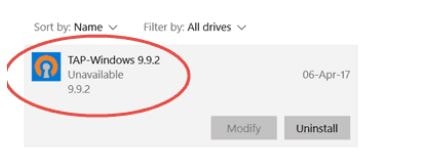
- Then find the key that is labeled asC:\Program Files (x86)\Segurazo\SegurazoUninstaller.exe, click right on it, then select delete.
- Then again, in the search field type Segurazo and hit enter. The result shall be located in HKEY_LOCAL_MACHINE\SOFTWARE\Microsoft\Tracing\SegurazoUninstaller_RASMANCS. Here you need to delete the following folders from the panel in the left: segurazoclient_RASAPI32, Segurazoclient_RASMANCS, SegurazoService_RASAPI32, SegurazoService_RASMANCS, and SegurazoUninstaller_RASAPI32.
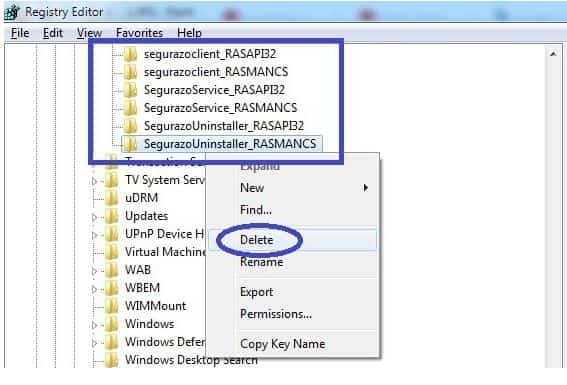
- Search again. The next folder is going to be HKEY_LOCAL_MACHINE\SOFTWARE\Microsoft\Windows\Segurazo. You need to delete this folder.
- Search again. The next folder is going to be HKEY_LOCAL_MACHINE\SOFTWARE\WOW6432Node\Microsoft\Windows\Segurazo. Delete this as well.
- Search again. The next folder is going to be HKEY_LOCAL_MACHINE\SYSTEM\ControlSet001\Control\Session Manager. Here click on the folder and look for entries there in the right panel. You need to find the one that is labeled as PendingFileRenameOperations and then delete it as well.
- Again repeat the search, the entry you are going to delete from the left panel is going to be labeled as \Device\HarddiskVolume5\Program Files (x86)\Segurazo\SegurazoClient.exe.
- The next that is going to be deleted is labeled as SegurazoSvc that is going to be located in HKEY_LOCAL_MACHINE\SYSTEM\ControlSet001\Services\EventLog\Application
- The last left panel that needs to be removed is \Device\HarddiskVolume5\Program Files (x86)\Segurazo\SegurazoUninstaller.exe
- After this, you need to scroll in the group and click on the computer icon. Press Ctrl + F again and then search for Segurazo on last time to be sure that everything has been deleted that is related to this unwanted program.
SEE ALSO: What is AIGPUSniffer and How to Remove it from your PC?
After this, you need to copy the path towards the Segurazo folder by opening the folder PC/Computer > Windows (C:) > Program Files (x86) > Segurazo. Then click in the address bar and highlight the address. Click right on the address and select copy.
- You need to write down the names of the files that cannot be deleted (you will need their exact names for later).
- Then you need to open the Task Manager(Ctrl + Shift + Esc), select File Explorer and then click on end task.
- Once done, you need to open the Start and type cmd.
- Then click right on the first result entry, select the Run as Administrator option, and hit the yes button.
After this the command prompt open in this you need to type the command del /f<filename> – in place of “<filename>,” then paste the file path that was copied earlier, followed by the name file you need to delete (the file names that you wrote down before). To paste in the command prompt, you need to click right on the top of the window, move your cursor over edit and click on paste.
The following are the two examples of how the full command shall look like:
- del /f C:\Program Files (x86)\Segurazo\SegurazoShell64_v1069.dll.
- del /f C:\Program Files (x86)\Segurazo\SegurazoKD.sys.
- After this you need to click on enter to complete the command then repeat the step (After this the command prompt open in this you need to type the command del /f<filename>– in place of “<filename>,” then paste the file path that was copied earlier, followed by the name file you need to delete (the file names that you wrote down before). To paste in the command prompt, you need to click right on the top of the window, move your cursor over edit and click on paste) with the names of the files that you cannot delete.
- Then go back to the location of the Segurazo folder (should be located in C:\Program Files (x86)) and delete it. Keep in mind to empty the recycle bin in the end:
Once this step is completed, the threat is going to disappear from your browsers. If it appears again, then you need to follow the steps as it can re-appear again.
- You need to click right on the browser’s shortcut then go to the properties
Note: we are going to show it for Google Chrome, but it can be done for Firefox and IE as well.
- Properties > In Target, remove everything after .exe.
SEE ALSO: How to Remove/Uninstall Microsoft Office 2016 using Microsoft Fix It Tool.
Segurazo Antivirus Removal Tool Download (Freshly Updated)
I am 100% sure that many people reading this guide would want a quick solution to get rid of it, I hope so. There is a great tool called CCleaner that you can use to uninstall Segurazo forever and clean all of the files it leaves behind. It is straightforward and does not cost a dime to use.
Here is how to use the tool:
- Download CCleaner tool, it’s free.
- Run CCleaner and locate “Segurazo” under “Installed Programs“.
- Click on “Uninstall Program” and press on “OK“.
- That is it.
How to remove Segurazo from Internet Explorer/Edge
- Open IE, then click on settings > Manage Add-ons.
- Find the threat > Disable. Go to settings > Internet Options > change the URL to whatever you use (if hijacked).
How to Remove Segurazo from Mozilla Firefox
- Open Firefox, click on the three-button > Add-ons > Extensions.
- Find the adware/malware > remove.
SEE ALSO: How to Remove Arcade Spot Games Redirect from your PC.
How to Remove Segurazo from Google Chrome
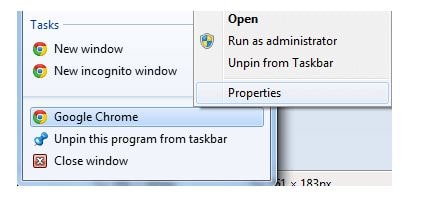
- In the first step, you need to close Chrome and then navigate to:
C:/Users/!!!!USER NAME!!!!/AppData/Local/Google/Chrome/User Data. There is a Folder called “Default” inside.
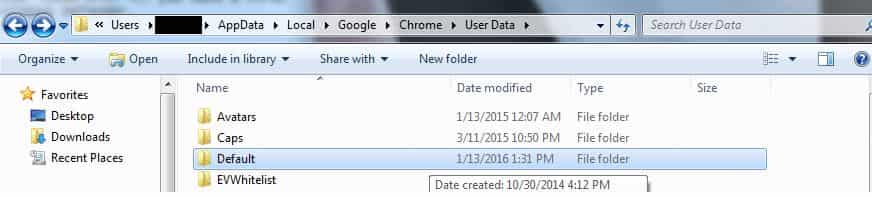
- Then rename it to Backup Default and then restart Chrome.
Great Alternatives to Segurazo
More guides which are a must-read:
- How to Downgrade Google Chrome in Windows 10/11 and Download Old Version.
- Where is the location of the “Startup Folder” in Windows 10/Windows 11?
- 3 Best Free Chromebook Antivirus Software Download (2022 Edition).
- Best Free Antivirus for Windows 10/11 in 2022 to Download.
Have you uninstalled Segurazo Antivirus (SAntivirus)?
Some people have decided not to get rid of Segurazo, but are you going to uninstall Segurazo antivirus? I mean, many people did panic after seeing the SAntivirus service running as it does cause suspicion. However, there is nothing to worry about. It is legit, and it is a real-time security program.