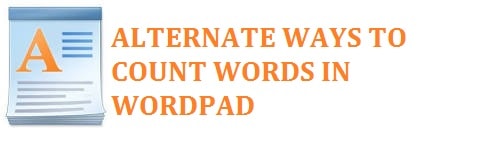
The most basic text editor developed by Microsoft is known as WordPad. It is trendy, and the best part is that it comes preinstalled in all the versions of Windows!. It got released by Microsoft from Windows 95 to Windows 10. Today you will learn the 4 ways on how to check WordPad word count using free and online tools along with some great spell checkers.
Now keep in mind that this is more advanced if compared with Notepad, which too comes pre-installed on the Windows OS. It still has some handy uses to it including:
- Edit and create a document with much better punctuation and format.
- Check the Word Count of any document or report you are writing.
Now, this is a primary word processor that is very simple yet easy if compared with the other Microsoft words and is much more advanced as compared to Notepad. Many of the users prefer it over MS Word, which requires basic text editing.
ALSO TRY: How to Open Apple Mac .Pages Documents in Windows 10.
Contents
4 Ways on How To Measure Word Count in WordPad
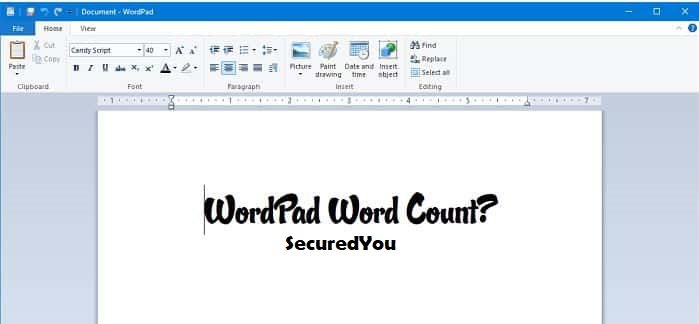
There is no doubt that the Microsoft Word Pad is a handy application, but still, it lacks some helpful features like word counter, it means that is you cannot count the words that you type in. Word counter feature has a lot of importance, especially for all the content producers and writers who keep track of it.
There is no way to check the word count on it, unfortunately. This user needs some alternate methods.
We decided to help you out in this, we have compiled for you all the alternative ways which can be used to perform such a task in the word document. Follow through the article to know so.
ALSO TRY: How to make a white background Transparent in MS Paint.
Use Free Alternative Word Processors
We are all aware of the fact that Microsoft Word is a part of the Microsoft Office suite that costs money. If somehow you do not want to spend any money on this task, then you can always use the free word processors that can be found on the internet. They offer you the opportunity to calculate the word count of the specific document. For this, you can use options like Jarte, and OpenOffice.org and the best part is that they come in free.
ALSO TRY: How to Do Superscript and Subscript in Google Docs 2021.
Use Microsoft Word – Best Method
The best and the easiest way is that you take help from Microsoft word. Now, most of the users, like students and people belonging to the corporate sector, prefer to purchase Microsoft office suits.
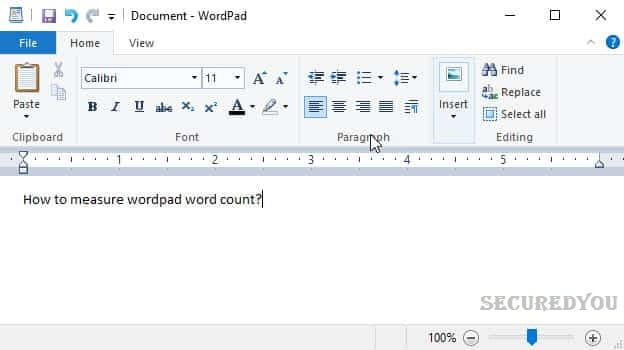
- In the first step, you need to open Microsoft Word.
- Once done, create a new document.
- After this, you need to copy-paste the text from the WordPad and then paste it into the Word document.
- Now at the bottom, you shall see the word option that shows the count
Now for the same purpose, you can use Microsoft word Online too. For this, you need to visit the service page.
- In the first step, you need to log in using your Microsoft account.
- Then create a new blank document.
- In the online word text editor, you need to paste the document text of the WordPad document.
ALSO TRY: How to Update or Uninstall Adobe Flash Player in Windows 10.
Use Google Docs to Check Word Count
If you are not interested in downloading a program to check the word count, then the best way to do so is by using the online tool that is Google Docs.
- In the first step, you need to visit Google Docs.
- Login by using your Google Account
- Once done, you need to create a new blank document.
- Then in the document, you need to copy and paste the document text from the WordPad.
- Then you need to click on tool > word count.
- This shall pop up a dialog box that shows your word count with many other things likes pages as well as other characters. As an alternate, you can use CTRL + SHIFT + C combination for the same purpose.
Use Online Word Count Checkers
Now many other online tools can be used to calculate the word counts of the text document without even holding an account. You can take help from devices like:
- WordCounter
- Word Count Tool
You can find many other tools over the internet, but these are the simpler ones.
They all work on the same principle. For this, all you need to do is visit the website, copy and then paste the text and when you click on the submit button, you shall be able to see the word count of the document or report.
ALSO TRY: How to Check Your Computer Specifications in Windows 10.
Use Windows 10’s WordPad App
We all know about the WordPad application, but the question is that have you used it? Have you forgotten that you carry such an app? Well, when requiring a basic text editor, then we use Notepad, and when we need an advanced text editor, we use Microsoft Word. But somewhere in the middle stands WordPad that indeed carries more features than Notepad and less than the word software plus it comes in free.
This is a Word Processing software that carries basic formatting options plus is there in all the versions of OS since Windows 95 and onwards. The point is that it was always there but never used much. Now let’ see how you can use it in windows 10 and reset its settings if things go wrong.
- In the first step, you need to type “Wordpad” in the taskbar search. Then click to open it.
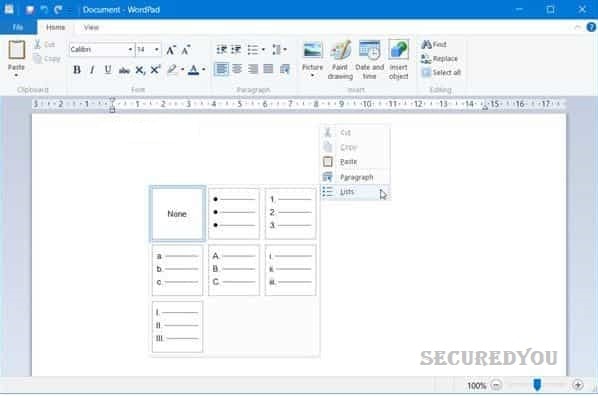
- You can also use the run command exe to open it. For this, you need to press Win key + R, then type write.exe orwordpad.exe and click on enter.
- Its file name is exe and can be found in the following location:
C:\Program Files\Windows NT\Accessories
Its shortcut can be found in the following location:
C:\ProgramData\Microsoft\Windows\Start Menu\\SecuredYouWebsitePrograms\Accessories
With the help of Microsoft WordPad, you can create, edit, save, open, view as well as print the text documents. Moreover, you can also use:
- Bold underline and Italic Formatting
- Change the font type color and size.
- Create bulleted lists
- Centre or left/right justify paragraphs.
- Add/insert images
All you need to do is play around with the easy-to-use Ribbon menu unless and until you get a feel of all that it has to offer.
Now this, along with many other built-in tools like Windows Fax, Character Map as well as scan, is being ported to the Windows Store as Universal applications. You can get it now from the windows store.
ALSO TRY: How to convert Excel XLSX File to VCF File in 2021 [Without Software].
WordPad File Extensions you need to know
It uses the .rtf or Rich Text Format file extension to save files by default. But it can save documents in.Docx (Office Open XML), ODT (Open Document), .txt (Text) formats as well.
Resetting WordPad if anything goes wrong:
Now before you reset its settings back to default in Windows 10, you first need to create a system restore point or backup your registry.
- For this, you need to close the Wordpad.
- Then run Regedit to open the Registry Editor and find the following key.
HKEY_CURRENT_USER\SOFTWARE\Microsoft\Windows\CurrentVersion\\SecuredYouInstallation\Applets\Wordpad
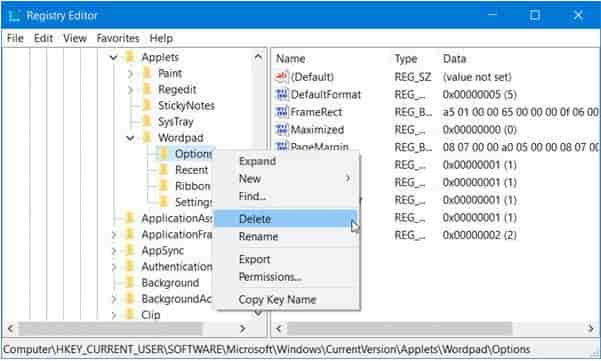
- In the left pane, you shall see the option, just delete this key.
- After this, when you open Wordpad, it shall be with its default settings.
ALSO TRY: How to Add Password and Lock Your MS Word and PDF Documents.
Conclusion
This was all the ways we had tested on how to check WordPad word count in 2021. We have also shared great online word count checkers along with Word Pad spell checking tools that overall improve your writing experience.






