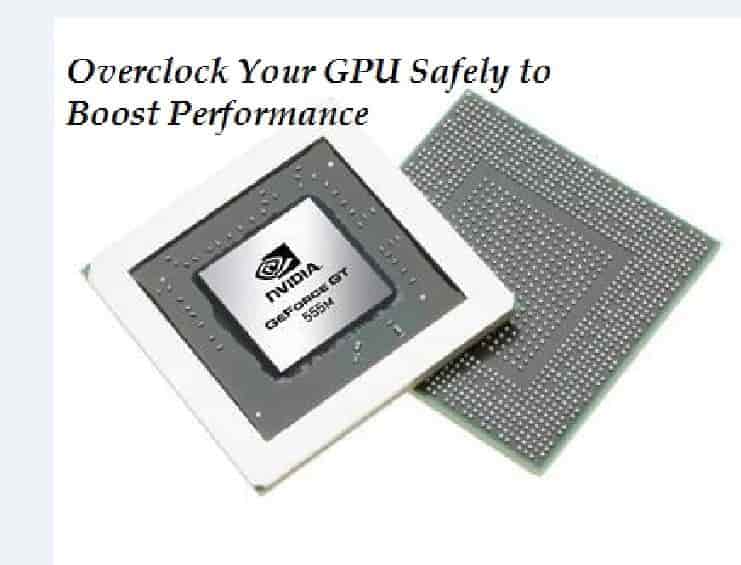
In this guide, we will discuss the importance of overclocking, the software required, and the steps needed to overclock your graphics card to its best potential. This is a definite guide to learn how to overclock your Graphics Card from Nvidia or AMD. This tutorial is entirely safe for people with experience. We will tell you everything you need to know about GPU overclocking. Also, you will know which overclocking software to download. Guess what? They are Free.
How many of us know exactly how to overclock our graphics card? Yes, the ratio is less. Why? Because many of us are afraid that our computers will mess up if not done accurately.
However, overclocking the graphics card is a very safe process. You will not run into any issues if you follow the steps and take things slowly. The graphics cards are designed in a specific way to stop the user from causing any severe damage.
Contents
What is Overclocking?
Let’s see what Over Locking a GPU does before we get into the overclocking process.
Overclocking a GPU increases performance by boosting the speed at which the graphical card works. GPU runs at a speed called base clock, but different cards also have the potential to surpass the pace set by the manufacturer.
GPU increases in temperature and draws more power when you overclock the speed. Moreover, it is necessary to find a balance between stable temperature and more performance for your graphics card.
Every GPU is different, for example, GTX 1060 safely overclocks to a higher speed than GTX 1080. For this, you must test your overclocking speeds to find the sweet spot.
Your graphics card will show graphical glitches, and your PC will crash down if you push your GPU too hard with MSI Afterburner overclocking software. When this happens, you can dial your GPU speeds back down to a safe level. It is good to start slow and go up until you notice problems.
SEE ALSO: How to Remove Activate Windows Watermark Permanently.
How to Prepare your GPU for Overclocking
Two types of software are required to overclock the graphics card. These are as followed:
- Software that can be used to set new speeds for your GPU.
- A program that can stress test your system to make sure you have stable settings
GPU temperature is essential, and for that, you need to download an optional third program for it. The overclocking software that we are going to discuss below does that, but still, it is good to have an external application that can be minimized to the system tray.
What Software you need for this process
You can have the following downloads:
- You can download MSI Afterburner from the MSI website, for overclocking.
- You can download Heaven Benchmark, for stress testing the GPU.
- You can download GPU temp, for extra temperature and voltage monitor.
SEE ALSO: How to Enable Windows 10 Dark Mode in File Explorer Tutorial.
Overclocking your GPU with MSI Afterburner
Now, let’s see how you can overclock your GPU. In the first step, open up MSI Afterburner. To stress-test your GPU, you need to get grips with this software.

In the above picture, the different elements of Afterburner have been numbered. The details for each are as below:
- Core clock speed- the main speed that you are going to overclock.
- Memory Clock Speed- this is going to be overclocked but only after testing the core clock.
- Control Panel- used to overclock your core clock, memory clock, and fan speed.
- The temperature of GPU.
SEE ALSO: Windows 10 ISO 32-bit/64-bit Free Download in Full Version.
Unigine Heaven Stress Testing Software
Now, let’s see the Unigine heaven stress testing software. Once it is opened, you can see how the graphics card performs on default clock settings.
- In the first step, install the Unigine Heaven stress testing software.
- From the start, menu run heaven benchmark 4.0
- Click on the run button, once you are in the Unigine heaven software.
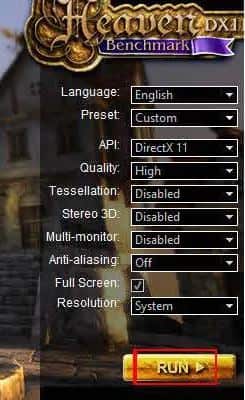
In this, you will see some buttons at the top and a 3D scene being rendered. To start the benchmarking process, click on the benchmark button at the top left.
SEE ALSO: 8 Best Torrent Clients for Windows (Free Download).
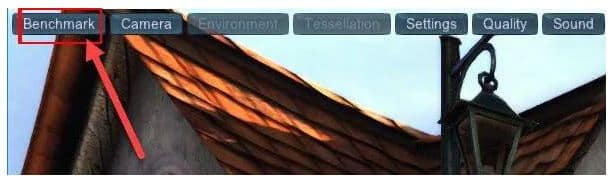
A series of tests will be run by heaven; during this, you will see the temperature, frames, memory clock, and graphics clock.
Let it run through all the 26 scenes. This will take around 10 minutes. During the test, pay attention to stats present at the top right of the screen.
During the test, your GPU shall reach a specific temperature and will most likely stay the same throughout. This information sounds very crucial as it gives you an idea of how much room you have for overclocking.
You will be given a score and average FPS stats. Save these results so that you can refer back to them when needed. However, you can also install an SSD for better performance.

Take note of the following things:
- Score at the end of the test (Higher is better).
- FPS at the end of the test (Higher is better).
- The temperature during the test. (Lower is better).
SEE ALSO: How to Easily Add Latest Bots to Discord Servers (Tutorial).
How to Safely Overclock your Nvidia/AMD GPU
Now, as the software has completed all the tests, you have the base score and have understood how things work now, it is time to overclock your graphics card.
- In the first step, go to MSI Afterburner and click on the settings icon.
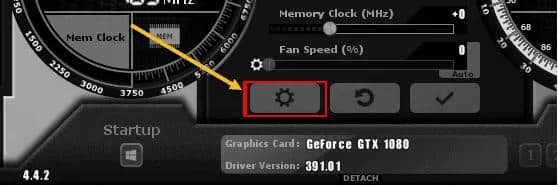
- Restart your PC within a second.
- Bookmark this page, to come back here again
- Click on the General tab in Afterburner.
- Tick the unlock voltage control, unlock voltage monitoring, and force constant voltage.
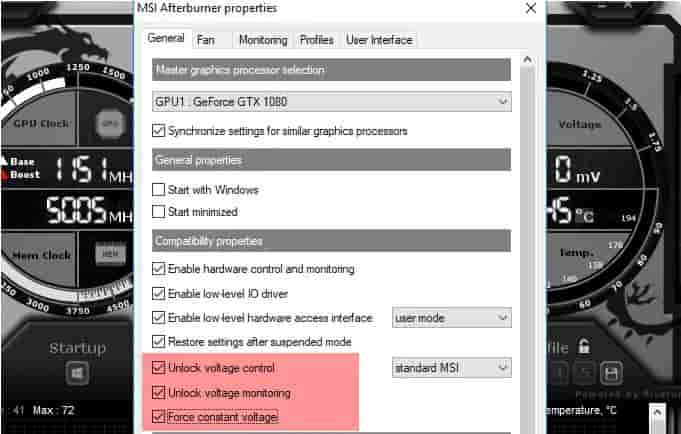
- Click on the OK button after applying the above settings.
- You will be asked to restart your computer, click on the ok button.
After restarting, open Unigine heaven and MSI Afterburner again
- Set your temperature limit to 87 degrees Celsius.
- Now, you can see that your power limit goes up.
- Put the core voltage to the slider to the right, and the percentage you get will be dependent on your graphics card.
- Click the check button present beneath the slider.
Following is the image of the settings, and they ensure you get the highest clock speed while staying within a safe temperature range.
SEE ALSO: How to Protect your Pinterest Account from Hackers.
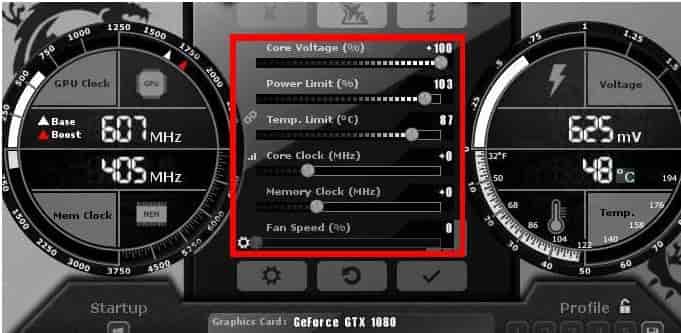
Stress Testing your GPU
Now, as you have the optimal MSI Afterburner settings, firstly move the core clock slider to the right. Add +23 to the number and click on the check button.
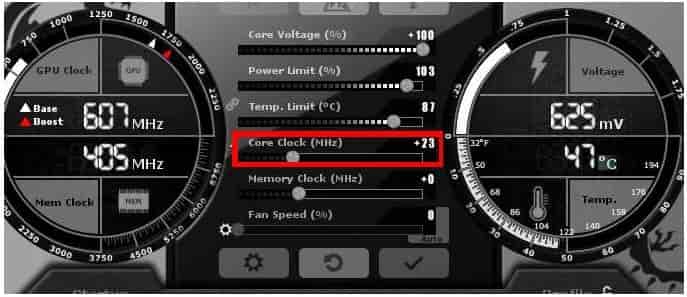
Run heaven benchmark 4.0 and click on the benchmark button again. Now go through the 26 screens and wait for the test results to come up. Now you will notice that your score improves from the last time.
The first test improved our average frame and tested score slightly. Now you will see an improvement and notice a 1-2 degree increase in temperature during the trial.
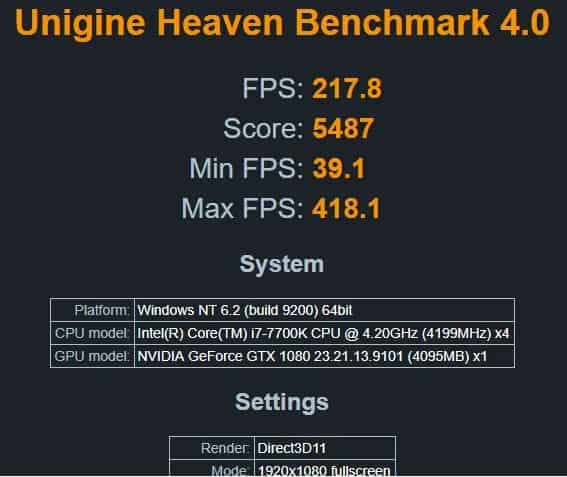
SEE ALSO: How to Hack your ISP and Get Free Internet Access via PPPoE Freenet.
To further play around with the performance, follow the below settings:
- Add an additional 20-30 to your clock speed.
- Run again the heaven benchmark 4.0
- Click on the benchmark button and complete the 26 scenes.
- Repeat step 1 if your PC does not crash, or you do not show any graphical glitches.
It’s regular if your PC crash or shows any graphical glitches. For this open MSI Afterburner and reduce speed by 30. This is the optimal clock speed.
Disclaimer: Please do all of the above steps at your own risk. Overclocking can sometimes be dangerous, and it can also cause harm to your graphics card. Only continue if you know what you are doing.
More exciting tutorials for your technical needs:
- How to have a Malware-Free Windows PC.
- How to Remove Malware Infection from your Windows 10/11 PC.
- How to Password Protect Word Documents and PDF Files.
- How to Send Encrypted and Secure Emails with Gmail, Yahoo, and Hotmail.
- How to Secure your Facebook Account from Hackers (FB Security Guide).
News update: Nvidia has now announced their new RTX 3060 GPUs in CES 2022.
Final Words – Is your GPU overclocked?
Overclocking is finally completed, you can repeat the steps for the memory clock as well. New graphics have enough memory so it won’t provide as much of a performance boost in games. I hope you enjoyed learning to overclock your graphics card.
Once overlocking is completed, click on the save icon on MSI Afterburner and then click on a number to assign it the particular slot to save settings. To have better performance, while playing your favorite games, you can load up these settings.
You will find better performance in games with the new overclocked graphics card. Some games, however, might not work and may note some graphical glitches. When something like this happens, click on the reset button and go back to the default settings.






